Once a user has created a Simple Workflow, they will be able to edit it at any time. To do this, navigate to the Simple Workflow needing to be edited from the Products Screen. Select the "Workflow" button next to the Product, then Select the Workflow button next to the Advanced Workflow being worked on. This will display a list of all of the Simple Workflows for that Advanced Workflow. Simply click the Workflow needing to be edited to open the Simple Workflow Editor.
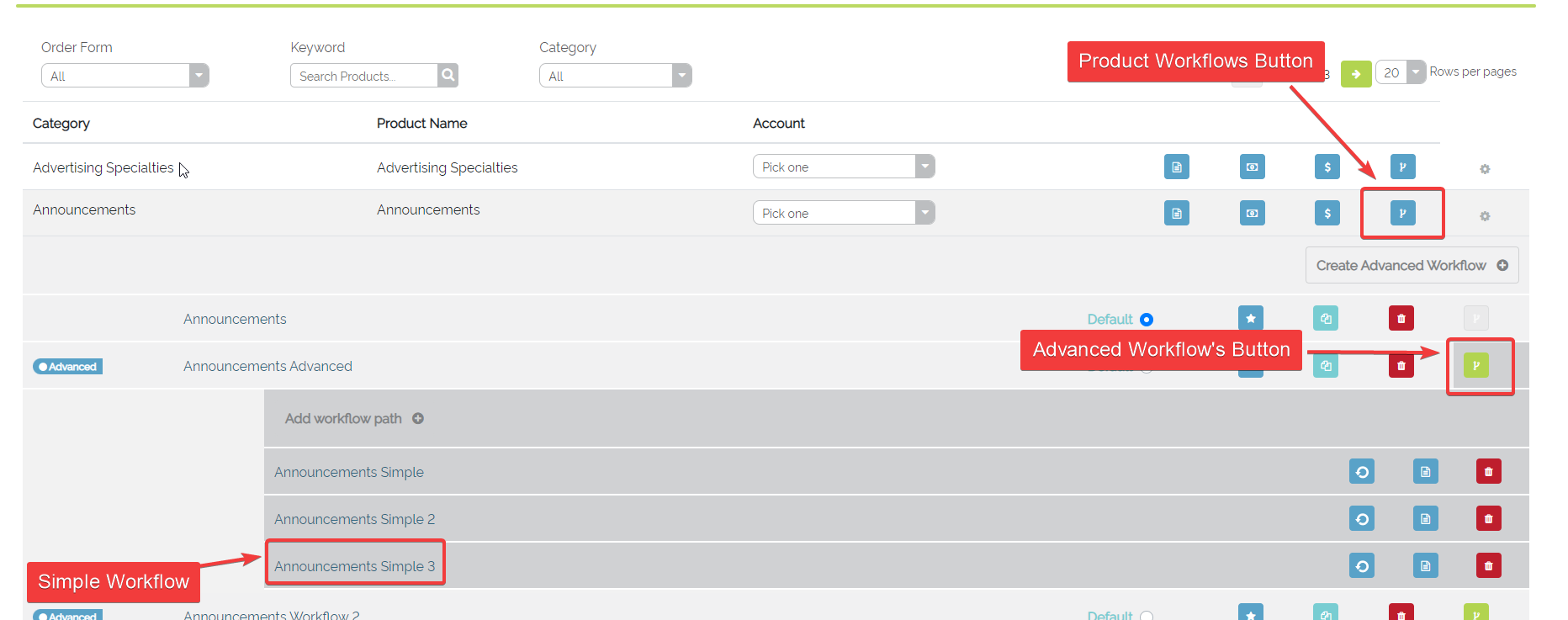
Example of the Products Screen with Advanced and Simple Workflows
After selecting a Simple Workflow to edit, a user will be greeted with the Simple Workflow Editor. From this Editor, a user can:
- Add / Remove Processes
- Link Processes together or remove Links between Processes
- Edit Processes
- Add / Remove Resources
- Add / Remove Resource Calculations
- Create a New Workflow
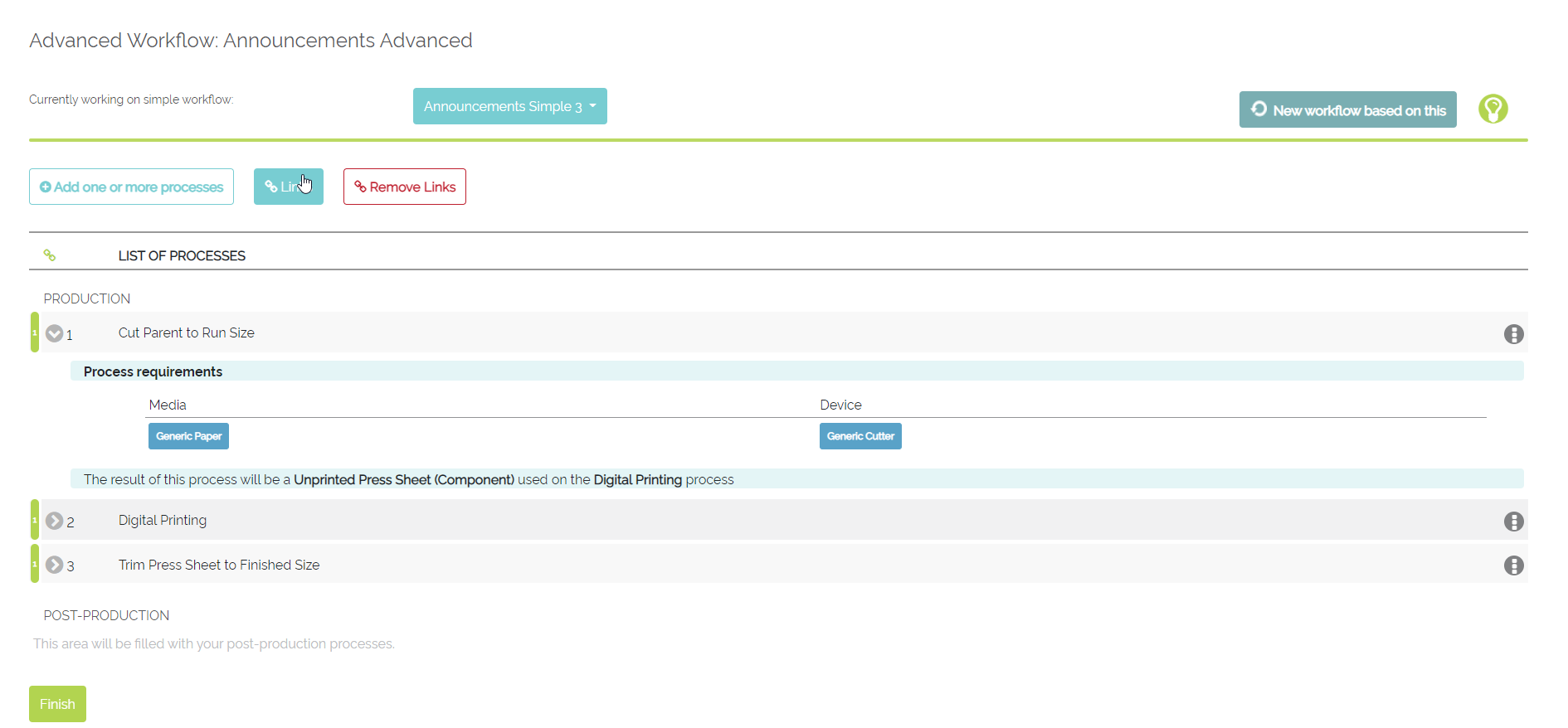
Example of the Simple Workflow Editor
Follow along with these Articles to learn more on the different Aspects of Simple Workflows:
Creating a Simple Workflow: Processes
Creating a Simple Workflow: Resources
Creating a Simple Workflow: Calculations