Odyssey provides a very handy 'Chat' feature that allows users to relay messages directly from within a job. You can send a message directly to your printshop employees and/or print buyers directly from an Odyssey Job workflow; they can reply back to you.
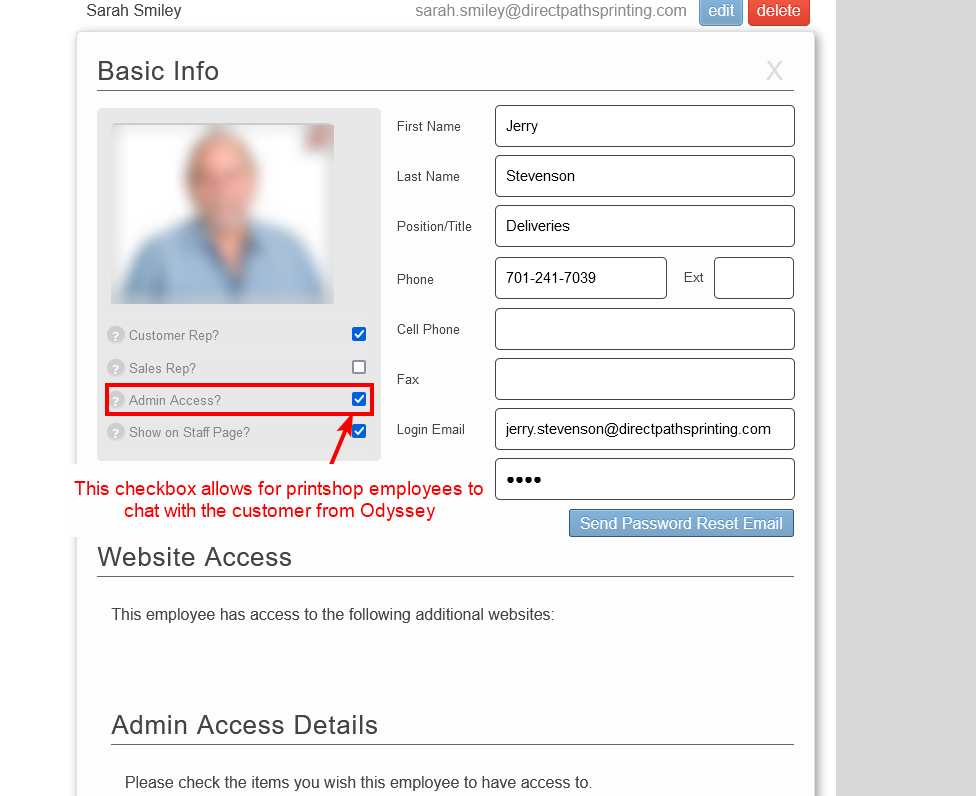
Admin Access checkbox within the Control Center
- Employees will see an alert related to a chat message if they are not part of the active chat session
- This includes a chat message from a printbuyer as well as a printshop employee
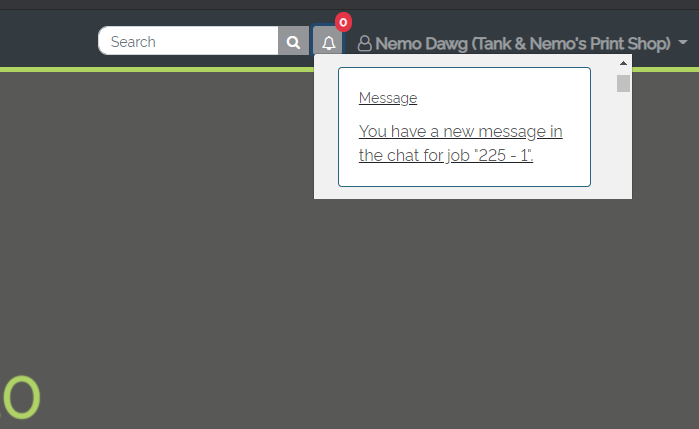 Example of a Job-level chat alert sent to an employee not part of the active chat session
Example of a Job-level chat alert sent to an employee not part of the active chat session
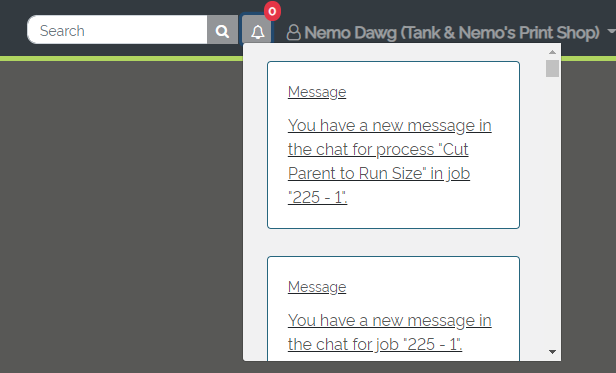 Example of a Process-level chat alert sent to an employee not part of the active chat session
Example of a Process-level chat alert sent to an employee not part of the active chat session
- Print buyers will receive an email notification if a printshop employee sent the print buyer a message via the chat function.
- Print buyers will also see the chat sent to them directly within their Account and can reply back to the printshop from within their Account.
- Users may utilize the chat feature for 'Pending', 'In Progress' or 'Completed' jobs
Users can access the Chat feature from the following locations:
- At the job workflow level
- Within a process of a job workflow
- Within the order's Notes > Order Notes section of a job workflow
- This is for order form answers of 'Other'
Job-level chat
The job-level chat feature is found at the top of an 'Pending, 'In Progress' or 'Completed' job to the right of the Job number:
![]()
When selecting the chat icon, users may send a chat to 'All', meaning all employees, to a specific printshop employee, or to the customer. Simply choose an option from the To: drop-down, enter in your message and select the green icon to the left of the typed message.
The chat message will be instantly sent to the contact(s) from the selection in the 'To:' drop-down.
- Chat messages to internal printshop employees will show as a teal blue color
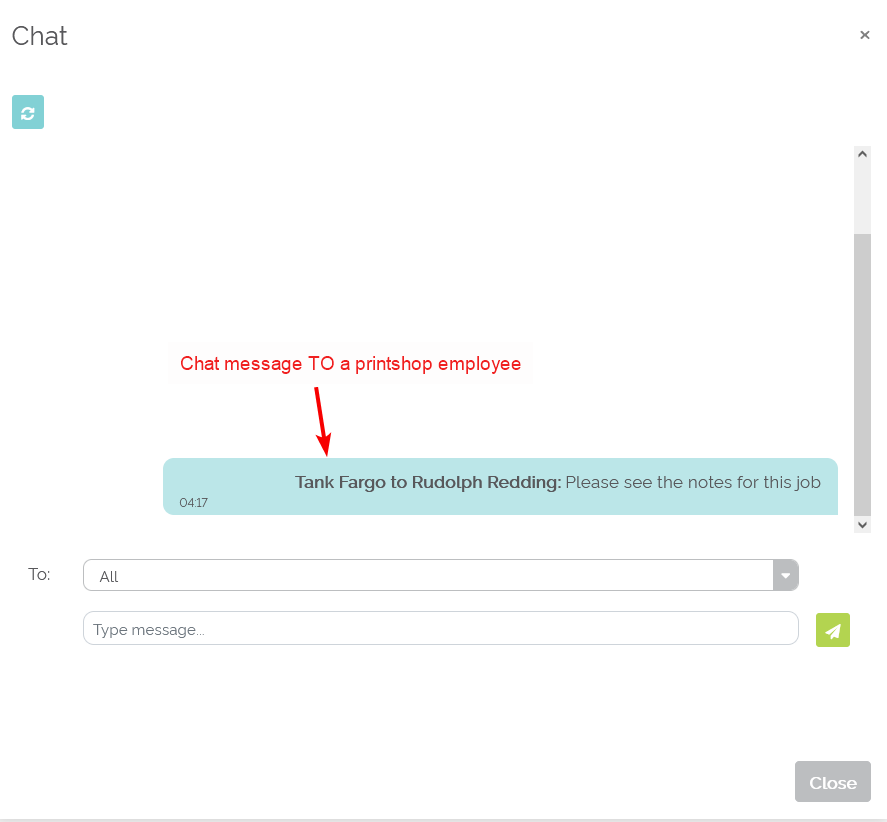
- Chat messages to print buyers will show as a light green color
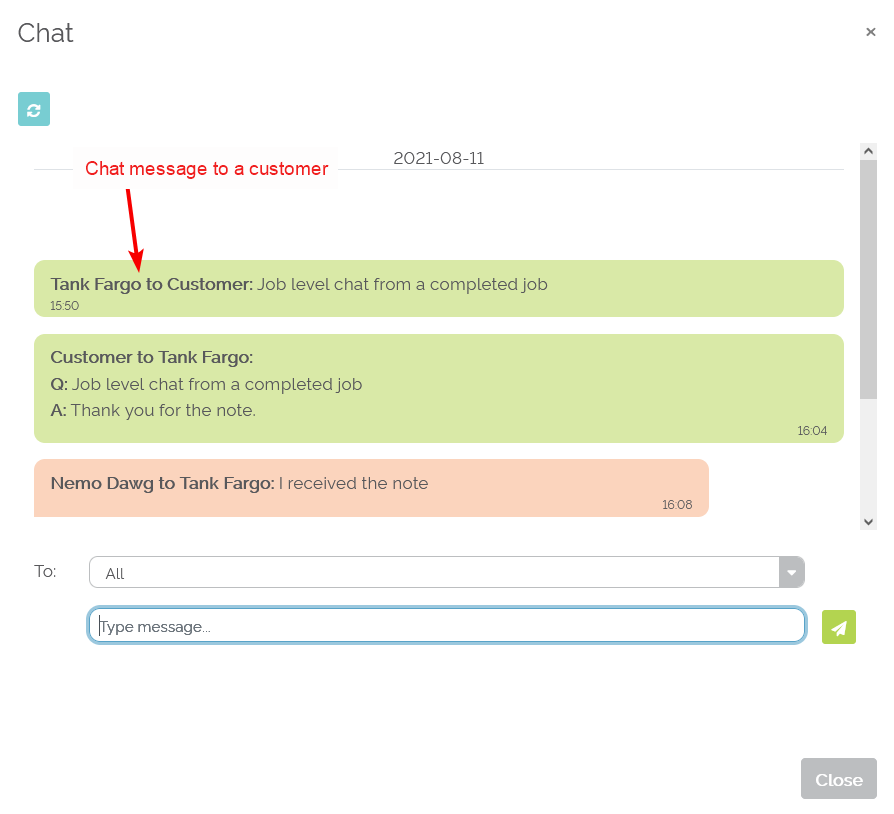
- Chat messages from print buyers also show as light green
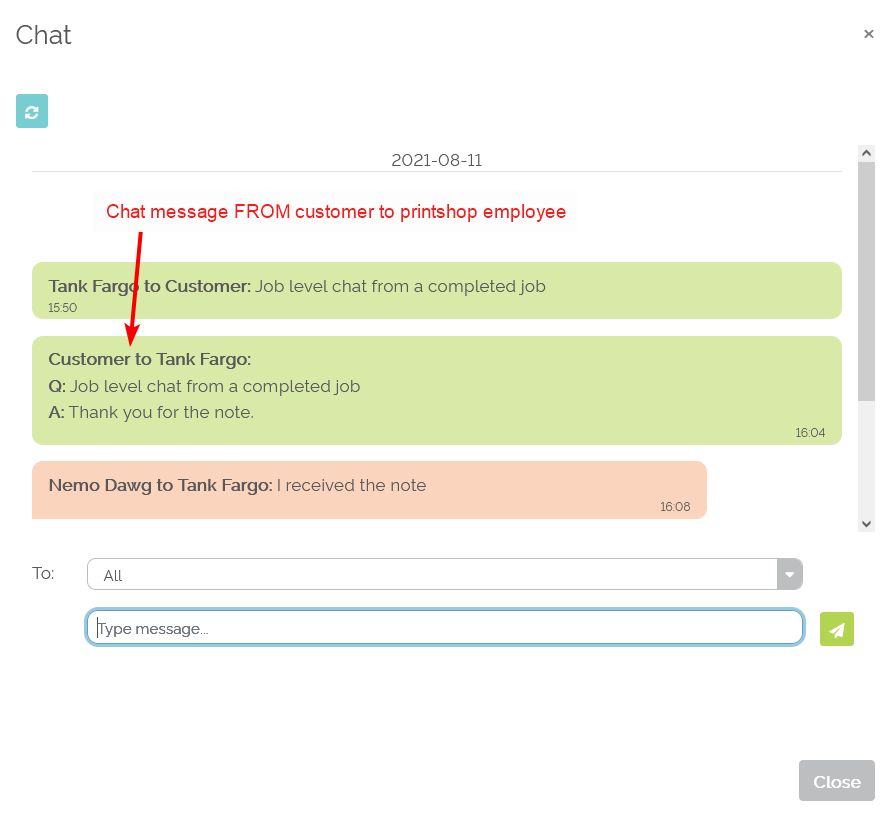
- Chat messages from fellow printshop employees show as light orange
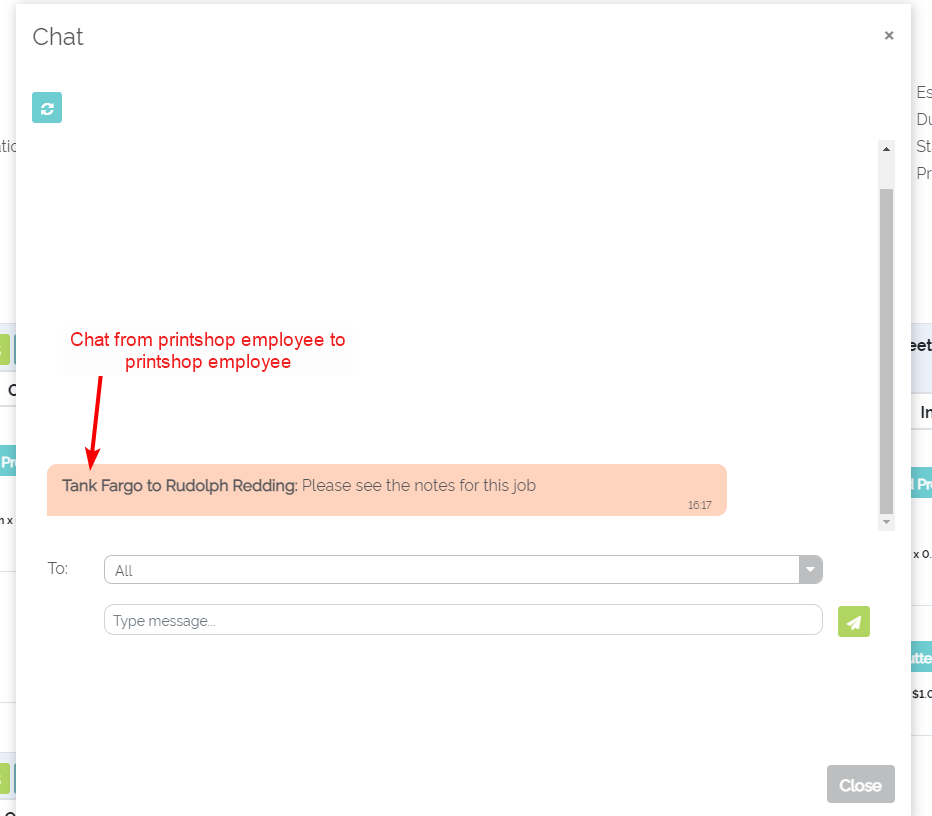
Below is a series of screen-shots showing the process of an Odyssey-initiated chat to a printbuyer. An email notification will be sent to the printbuyer's and subsequently, the chat will show up in their Account:
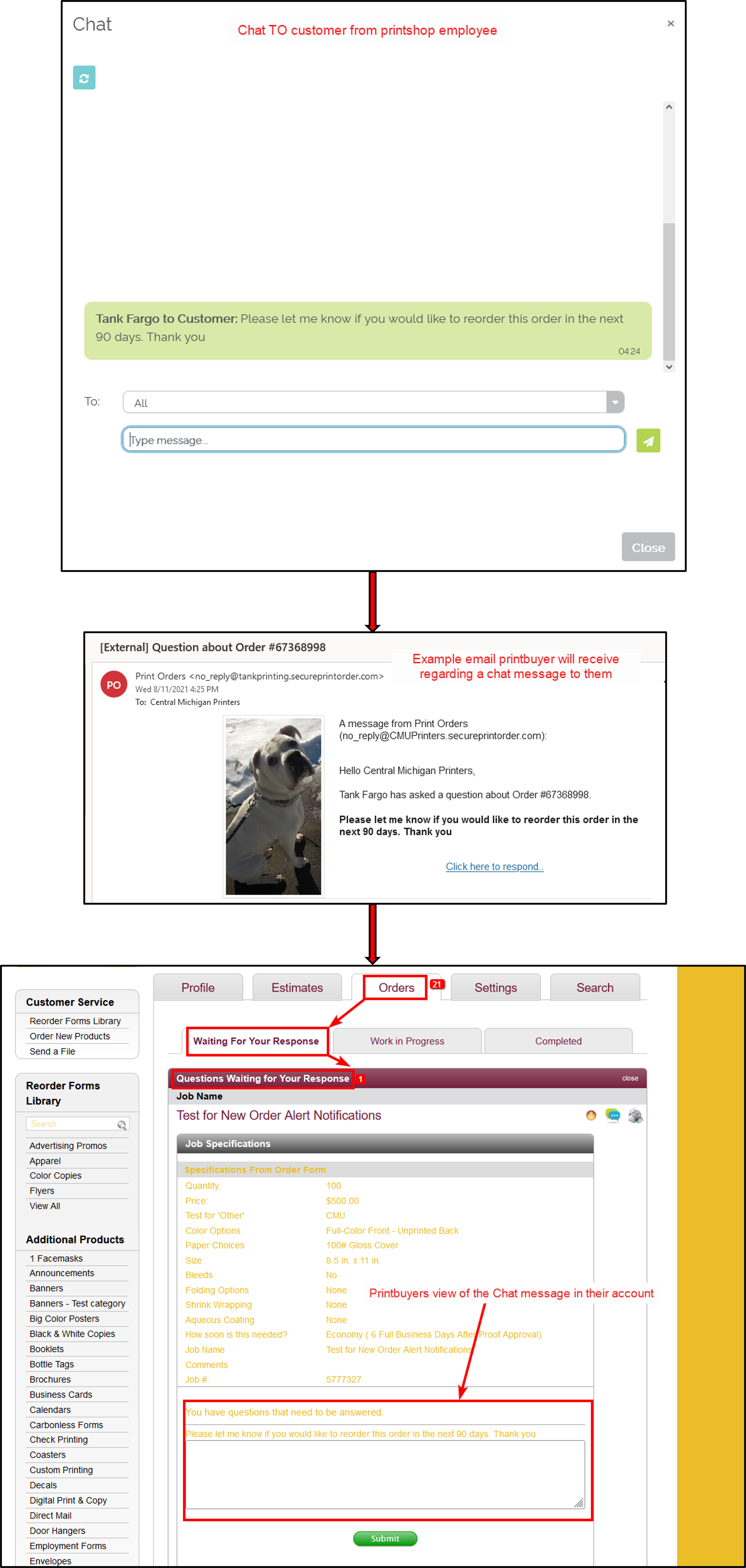
Process-level chat
The process-level chat feature, found within a job's workflow, is found directly to the right of the process name:
![]()
Chat icon for a job workflow process
The same chat functionality described above under 'Job-level chat' is the same within a process-level chat.
Chat for 'Other' order form answer(s)
Users may also use the chat to converse with print buyers regarding an order form's 'Other' answer(s). To chat about an 'Other' answer from the order form:
- Open up the job's workflow
- Select the overall job 'Notes' icon to the right of the job number
- The chat icon will be present to the right of any order form 'Other' answer
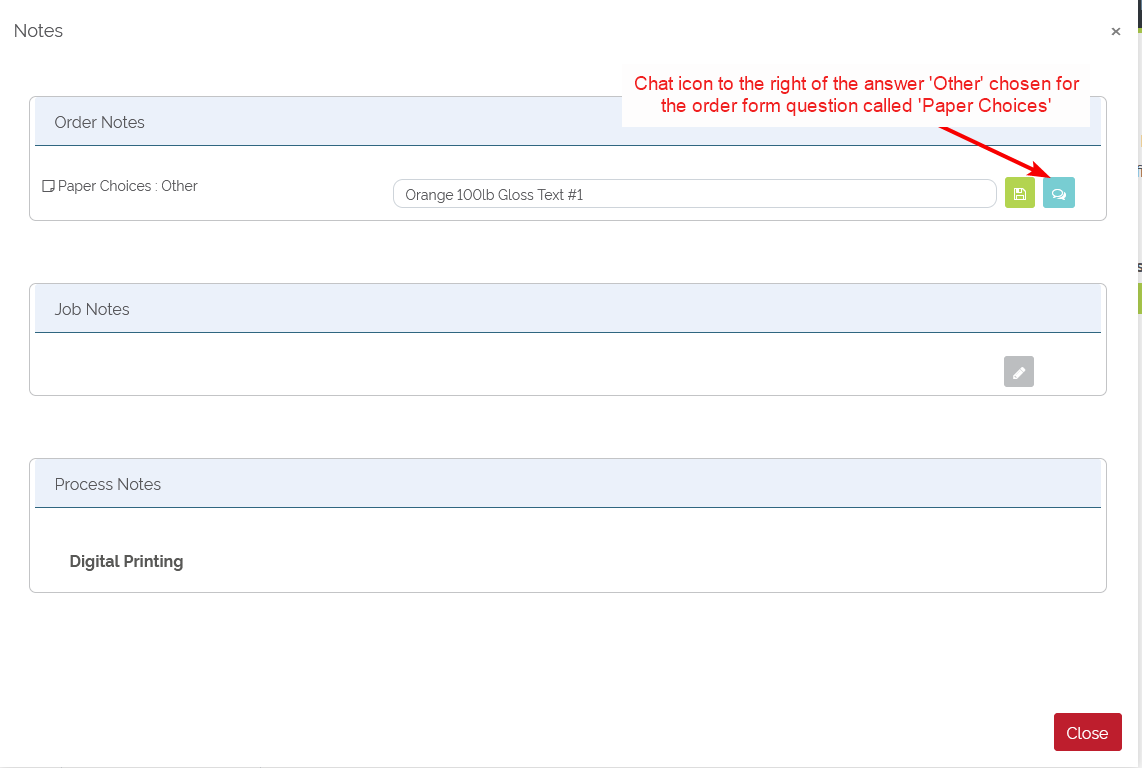 Example of using the Chat feature with an order form answer of 'Other'
Example of using the Chat feature with an order form answer of 'Other'
The same chat functionality described above under 'Job-level chat' is the same within a chat as part of an 'Other' answer from the order form. The only exception is this type of chat is strictly between a printshop employee and the customer.