Products
Order Forms are also known as Products in Odyssey. There are three types of order forms: Public, Private, and Guided.
Public order forms - an order form available on your website that is not assigned to a specific user and is available to the public to view.
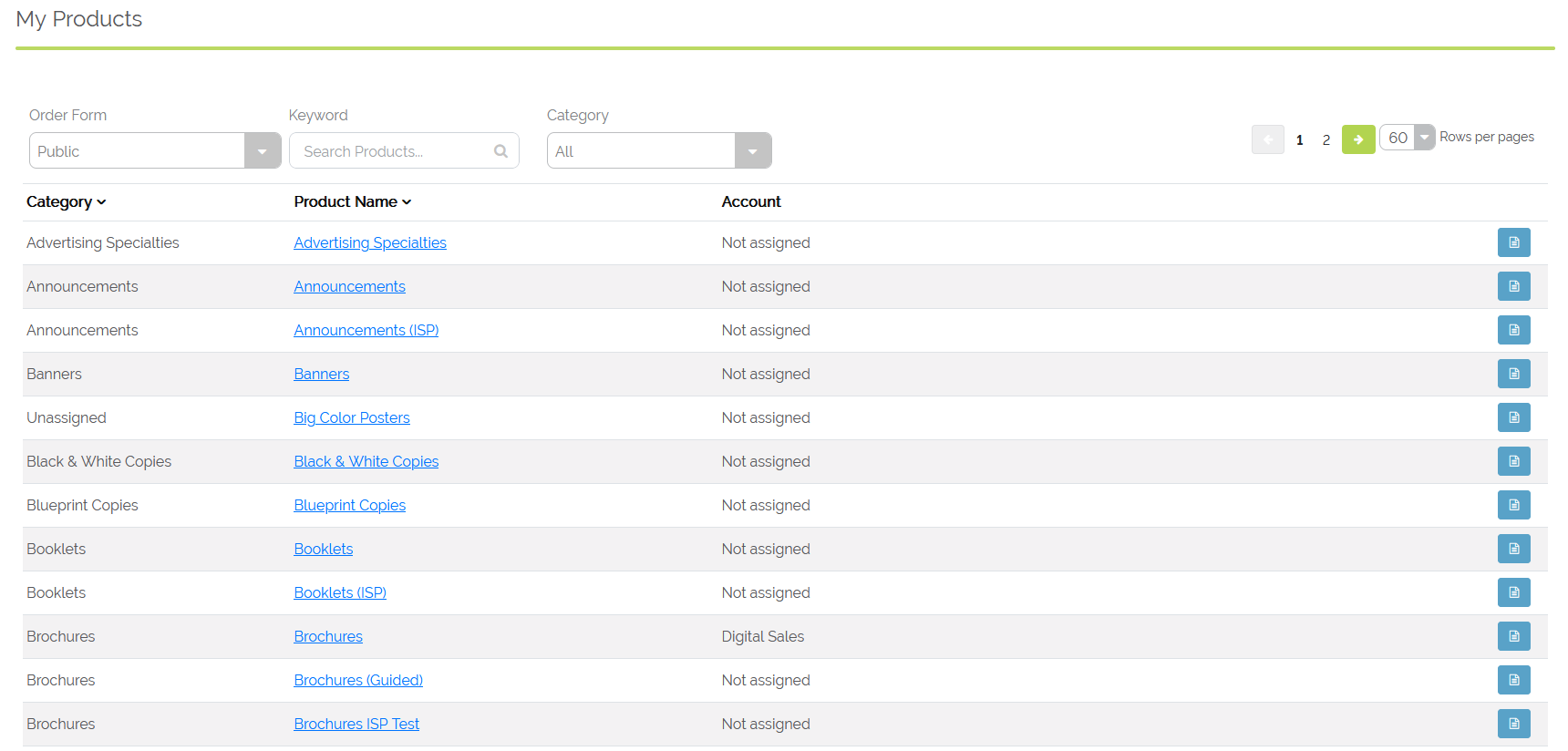
Example of Public order forms in Odyssey 2
Private order forms - an order form assigned to a specific company, branch, or contact. Private order forms are only accessible by the printbuyer logging into their account.
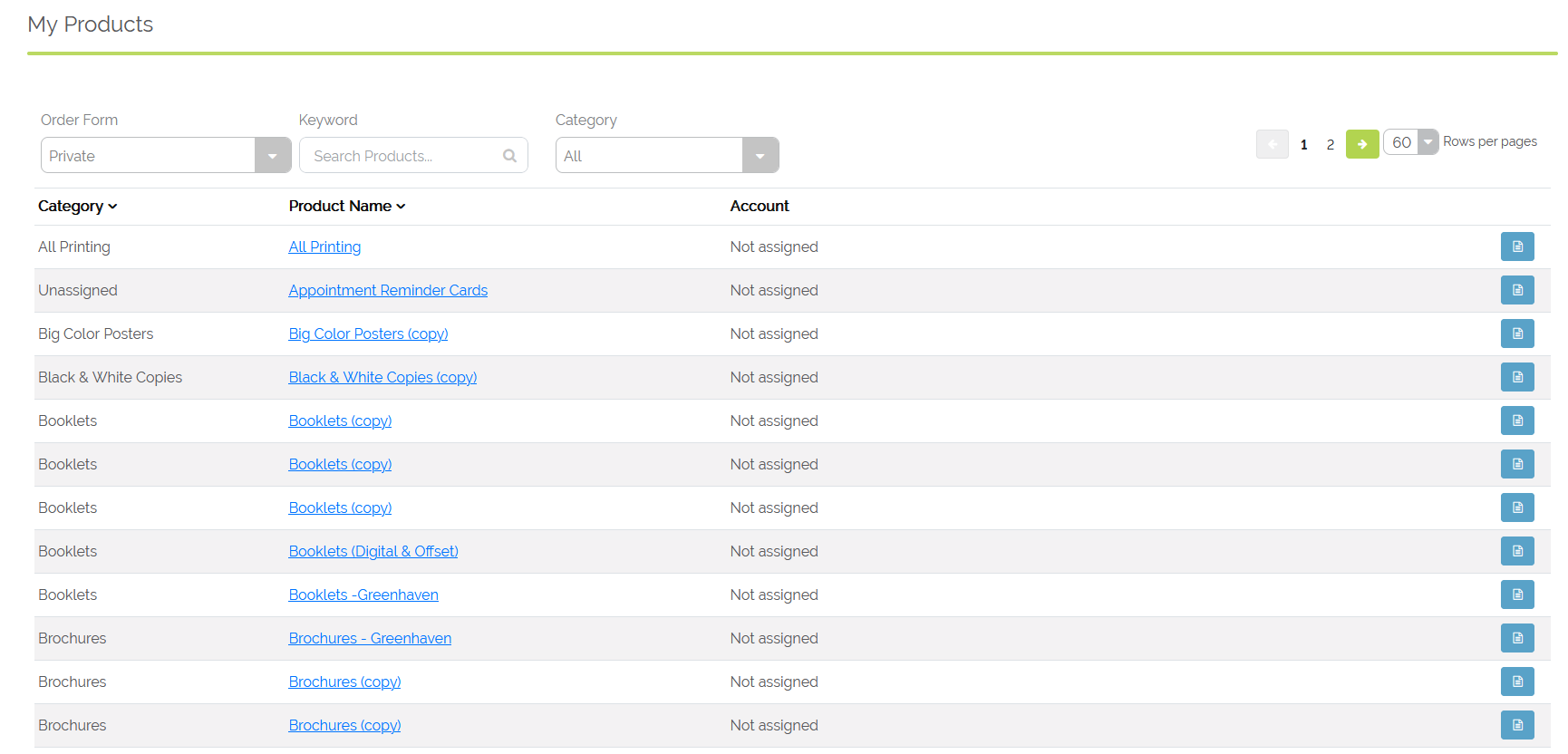
Example of Private order forms in Odyssey 2
Guided order forms - an order form in which a printshop employee will pre-enter the information so the print buyer doesn't have to see or answer those questions. Only a printshop employee has access to these types of order forms. They help you guide a print buyer through the ordering experience and are an excellent tool in preparing and providing estimates for your clients.
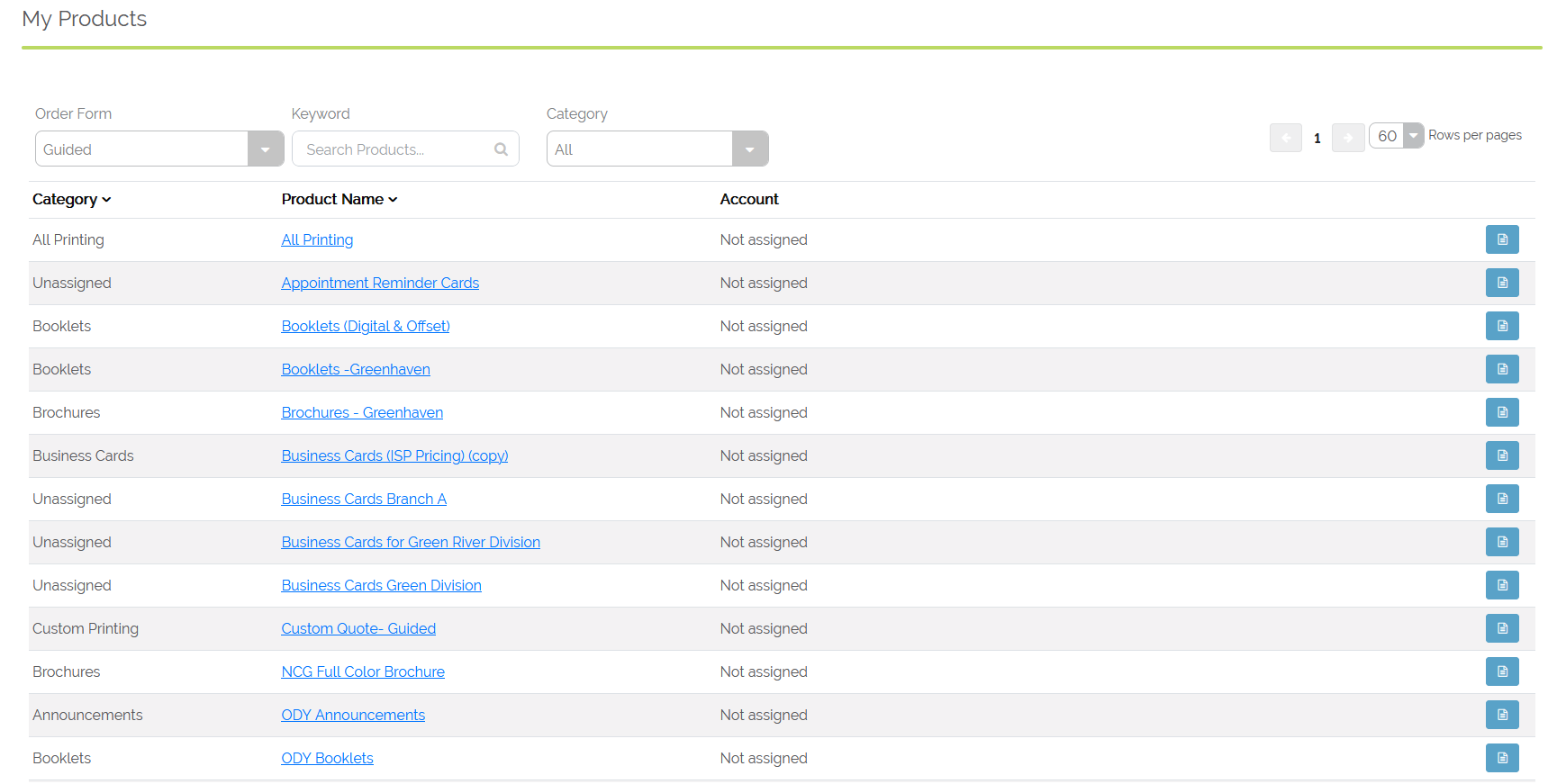
Example of Guided order forms in Odyssey 2
Processes
Process Groups- these may include Cutting, Folding, Digital Printing, Conventional Printing and many more. Processes are used when putting together a Workflow Path.
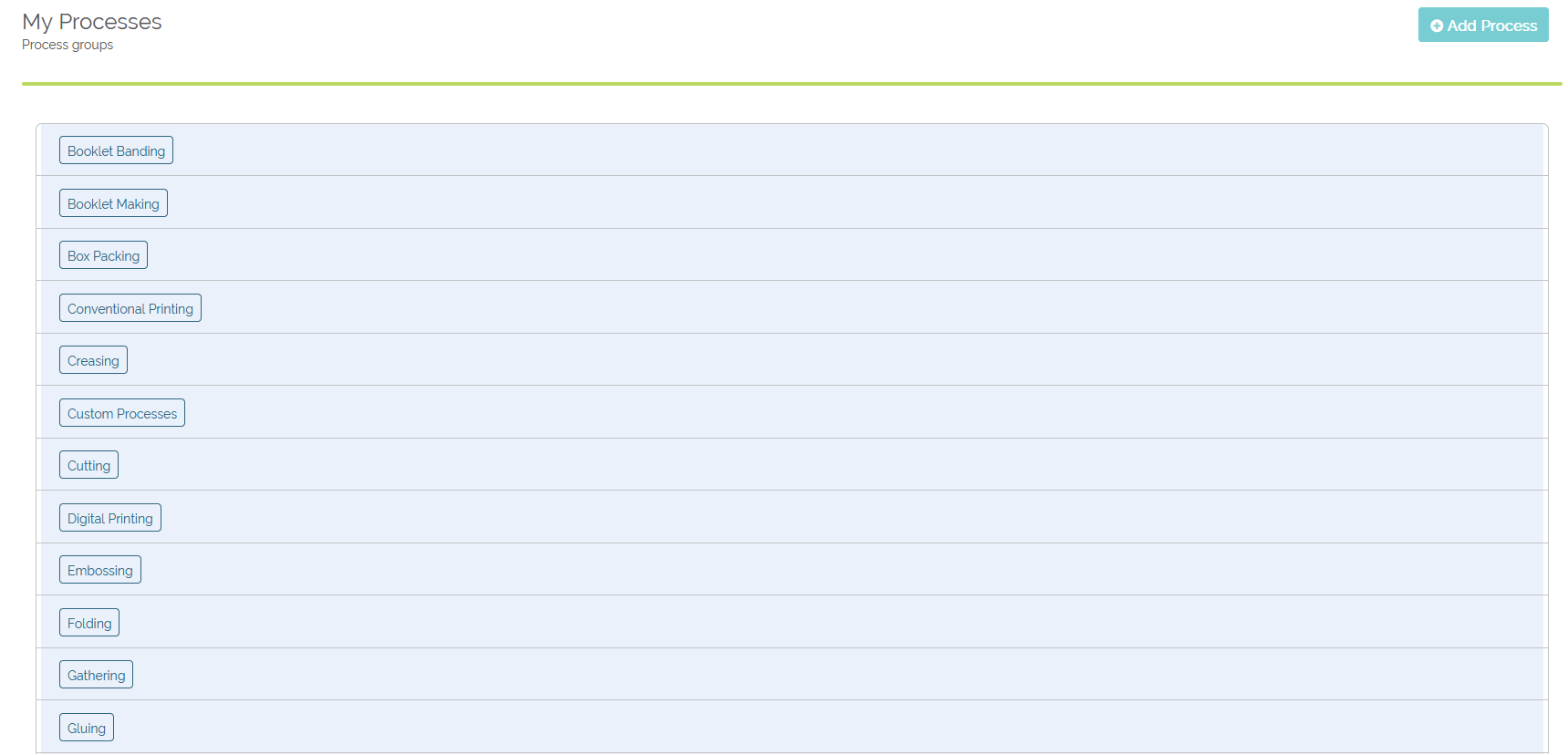
Example of process groups
Resources
Resources are the requirements and results of a process, including physical machines, files, or ink. Requirements are what the process uses and the results are just that- the result of a process. Resources are used to produce the product and can be broken down as follows:
Inks - includes process ink such as CMYK as well as PMS or spot color inks.
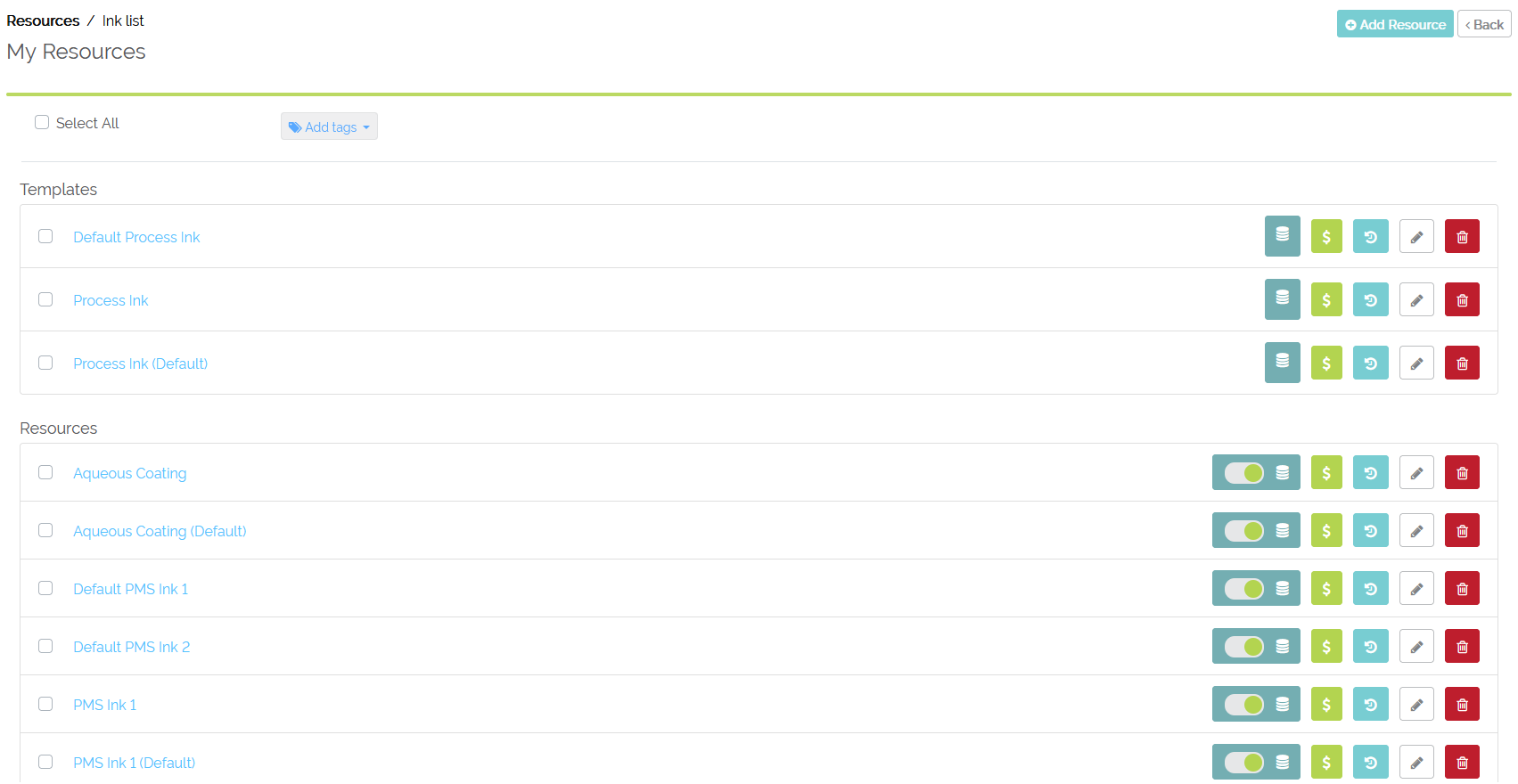
Example of Ink resources
Paper - the stock or substrate that is used for the jobs printed at your printshop. This can include envelopes, substrates for banners or posters, and envelopes.
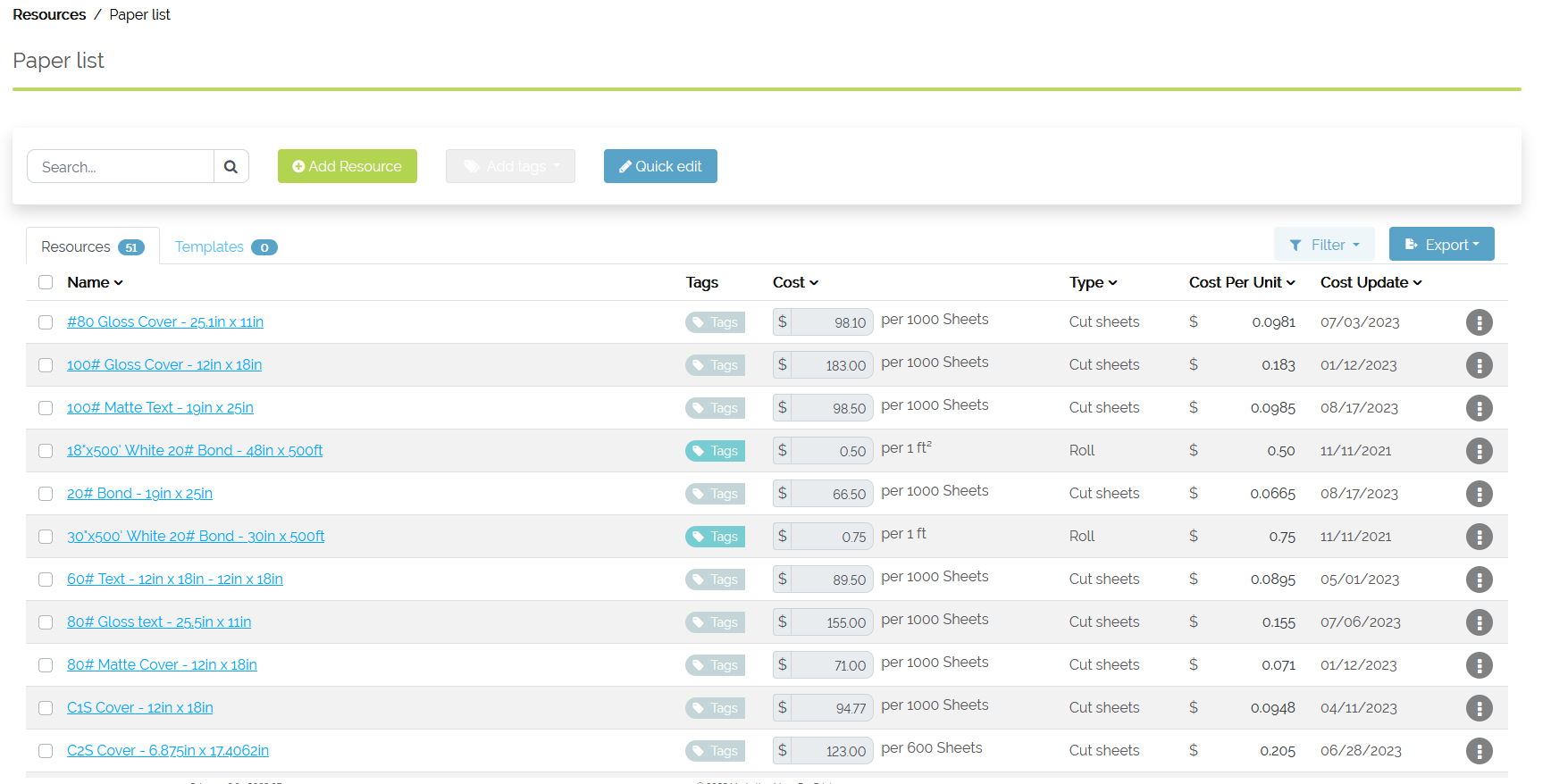
Example of Paper resources
Component - the different forms a job take (paper or otherwise) as it moves through a workflow. This may include things such as unprinted press sheets, printed press sheets, trimmed press sheets, and more.
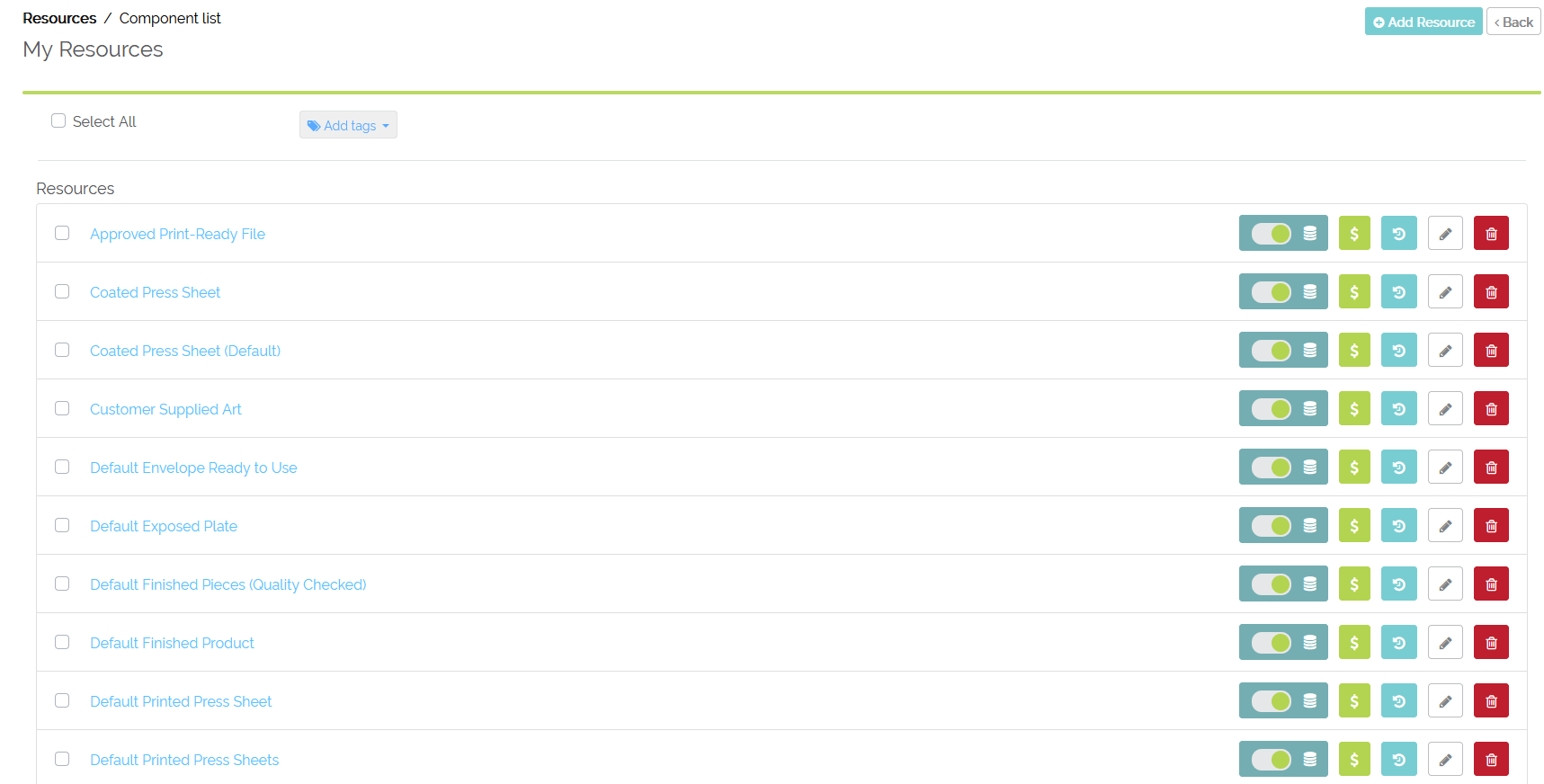
Example of Component resources
Device - a physical machine that typically has an on/off switch and is used to alter the product as it runs through the printing process. Some examples include: printers, cutters, folders, die cutters, etc.
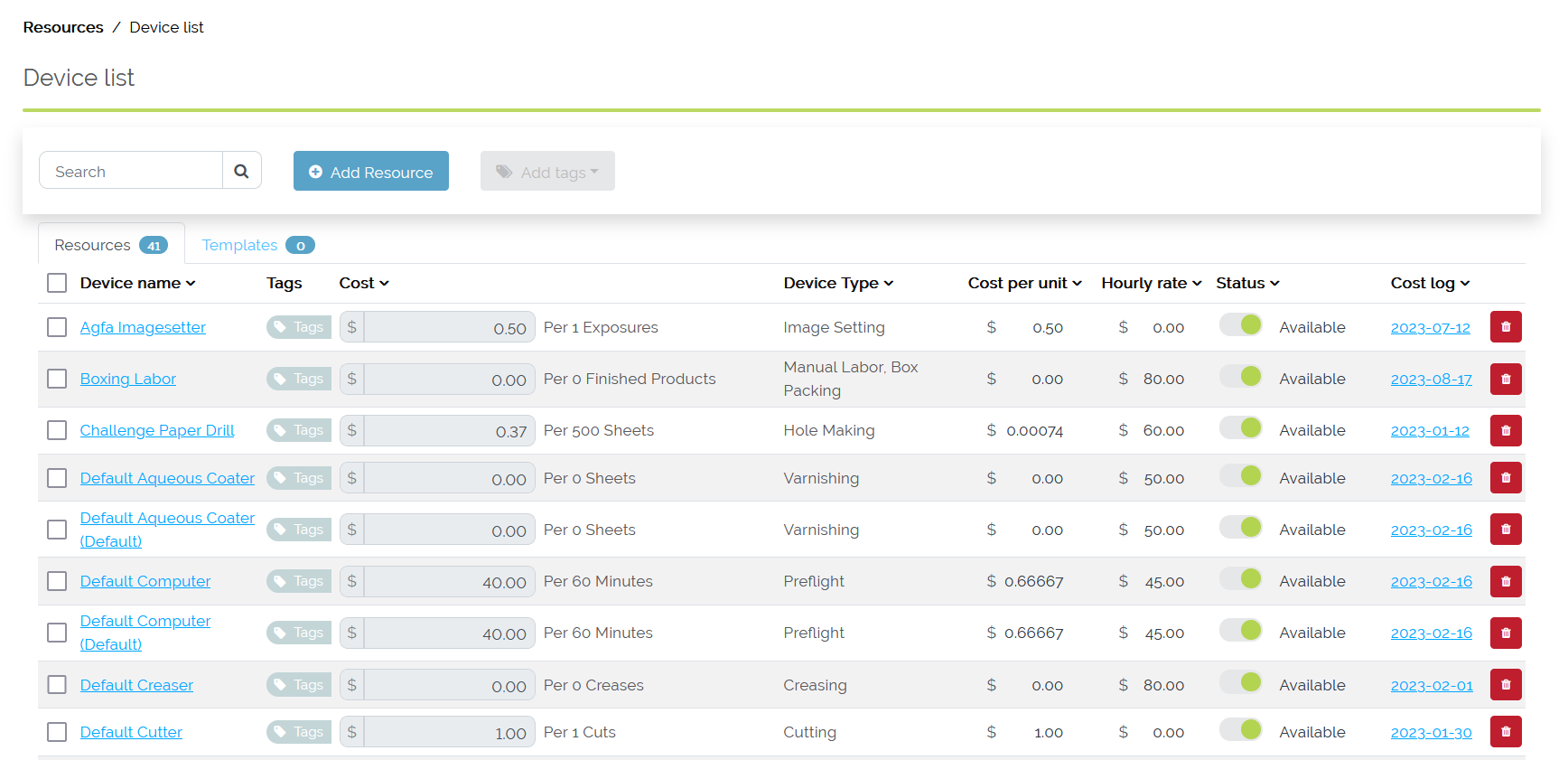
Example of Device resources
Attribute: An attribute is a quality or characteristic of anything that can be set to a different value (or that’s changeable). For example, color is an attribute of your hair. An example of an attribute in Odyssey might be the dimensions of your paper stock, color, etc, because they are all changeable characteristics of the resources you create in Odyssey.
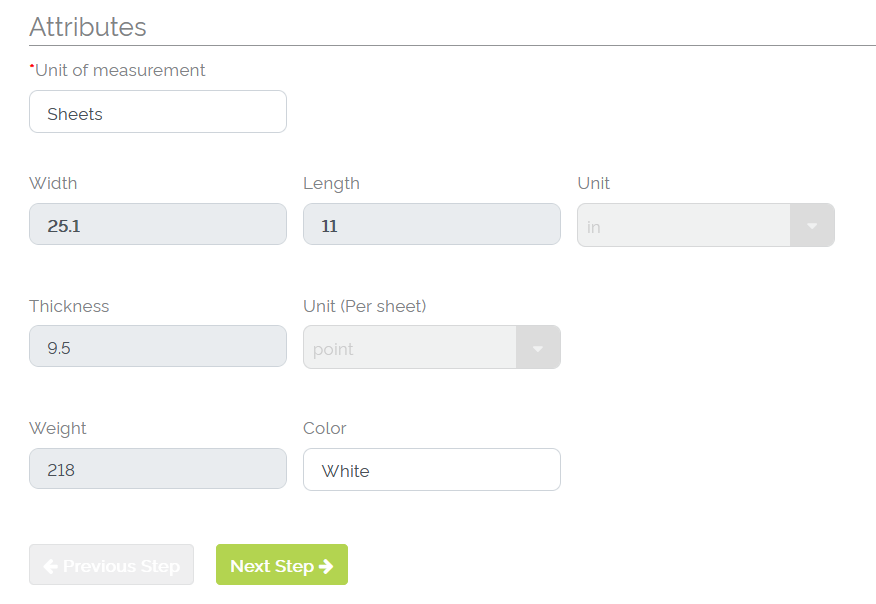
Example of Attributes for a paper resource
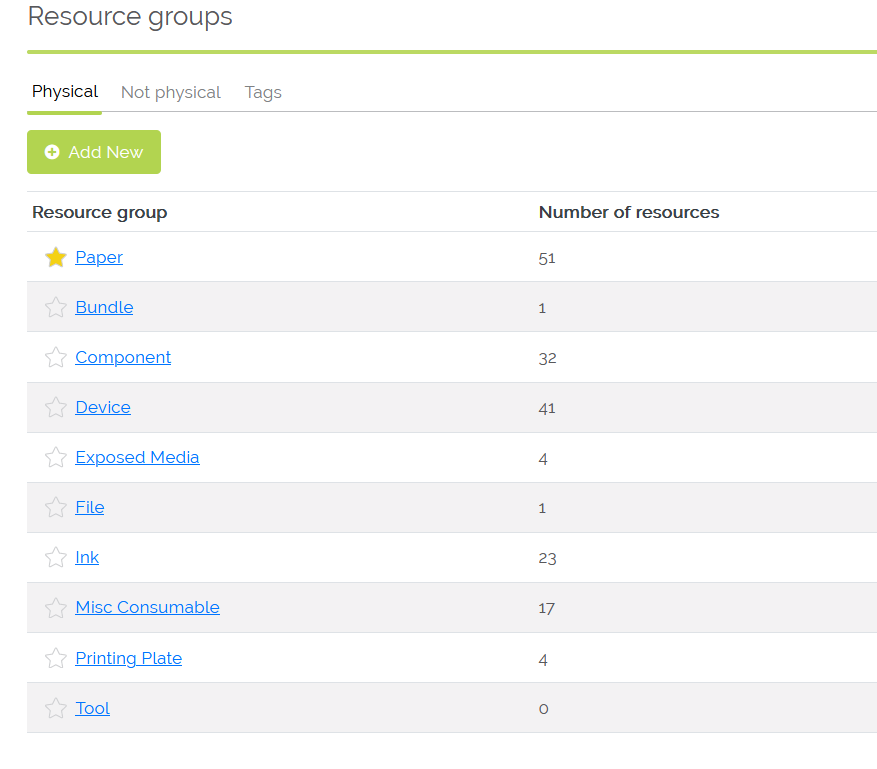
Example of resource groups
Workflow paths
Workflow paths allow you to visualize the path a job takes from beginning to end and includes all processes and resources to complete the job. Workflow paths are applied to jobs after they include all required processes.
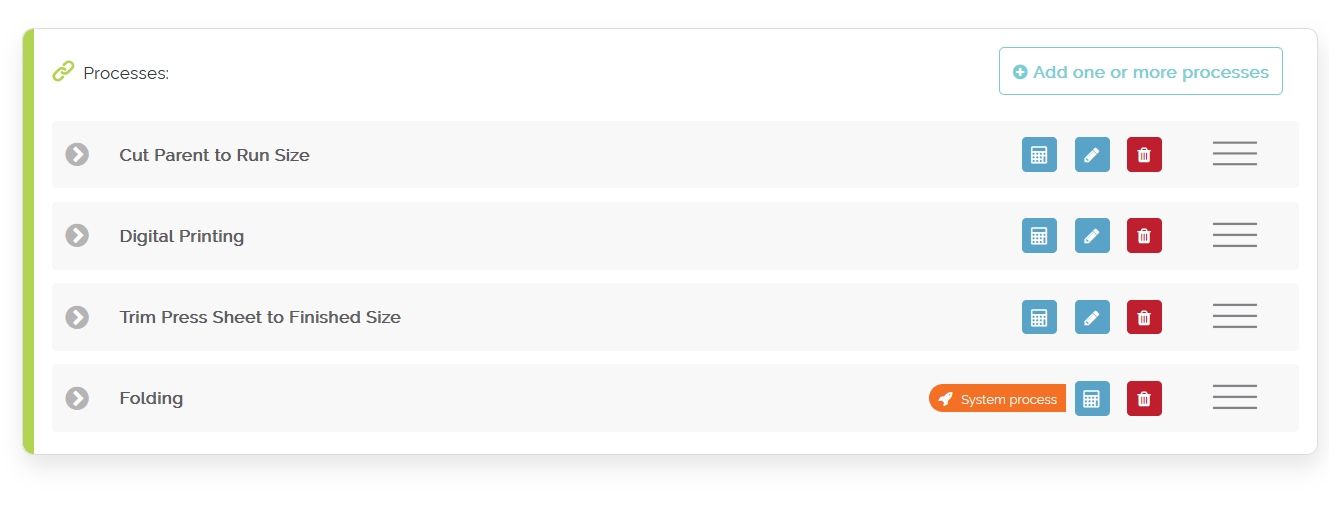
Sample brochure workflow path
Requirements & Results
Requirements
Requirements involve the resource(s) needed before the job can finish a process. For example, the cutting process 'Trim Press Sheet to Finished Size' may require the following resources: a component (Printed Press Sheet) and a device (Cutter).
Results
The result is the resource(s) after the job has moved through a process. For example, the cutting process 'Trim Press Sheet' may have just a component (Trimmed Press Sheet) as the result.
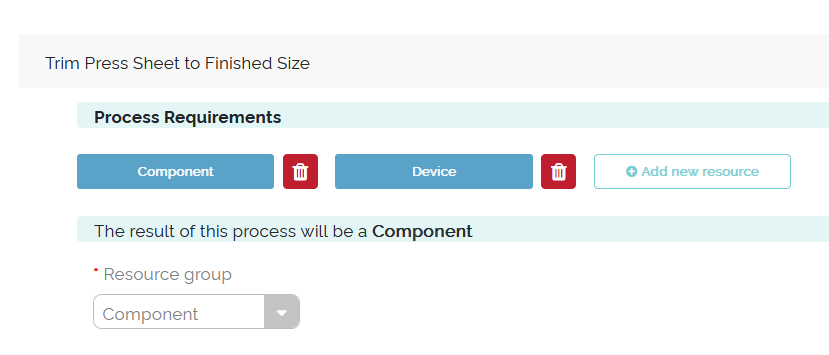
Example of the requirements and the result for the cutting process 'Trim Press Sheet to Finished Size'
You’ll see the defined requirements and the result for a process when opening up a process in a workflow path:
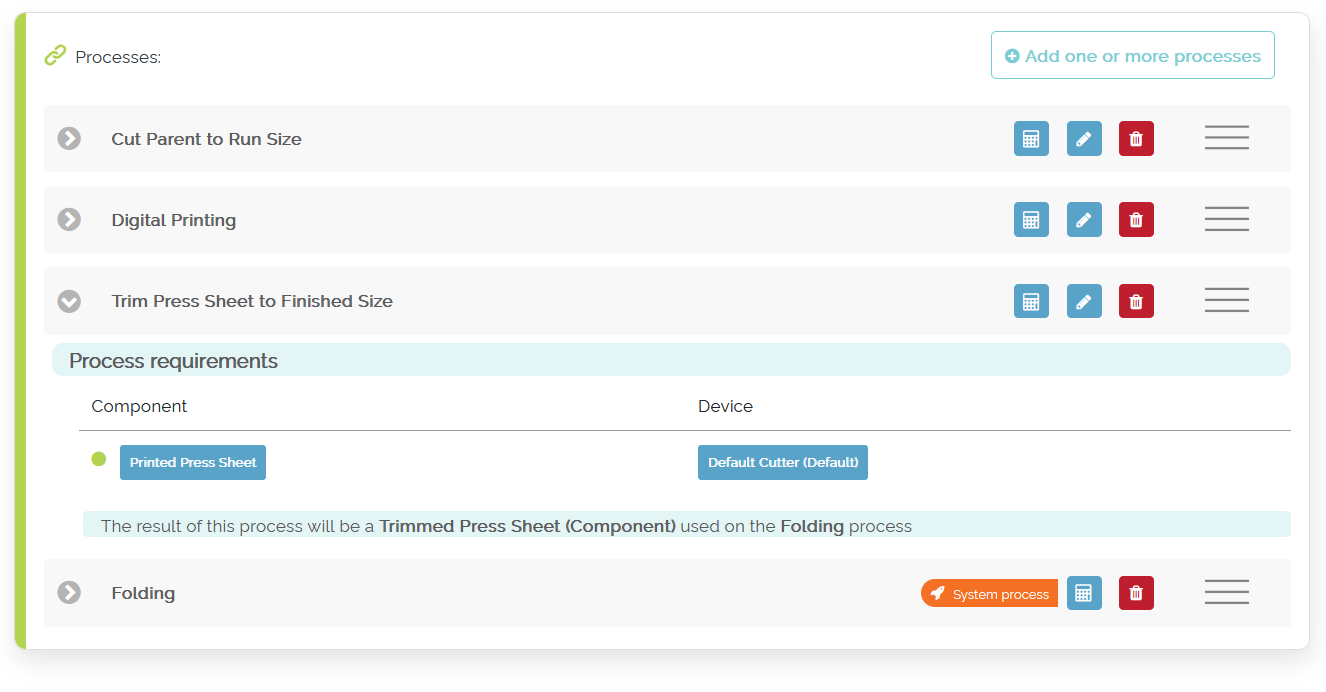
Example of the requirements and the result for the 'Trim Press Sheet to Finished Size' process in a workflow path
Paper Transformation & Paper Calculator
Paper Transformation
Odyssey allows the printer to set what is known as a 'Paper Transformation' for the various sizes of a product. For example, if the final size of a brochure is 8.5 in. x 11 in., you will indicate what size a paper sheet of paper needs to be cut down to get to the final, finished, trimmed sized.
Paper Calculator
As part of setting the paper transformation, this is achieved with what is called the 'Paper calculator'. The paper calculator is where you indicate the run size, margins, gutters, and more.
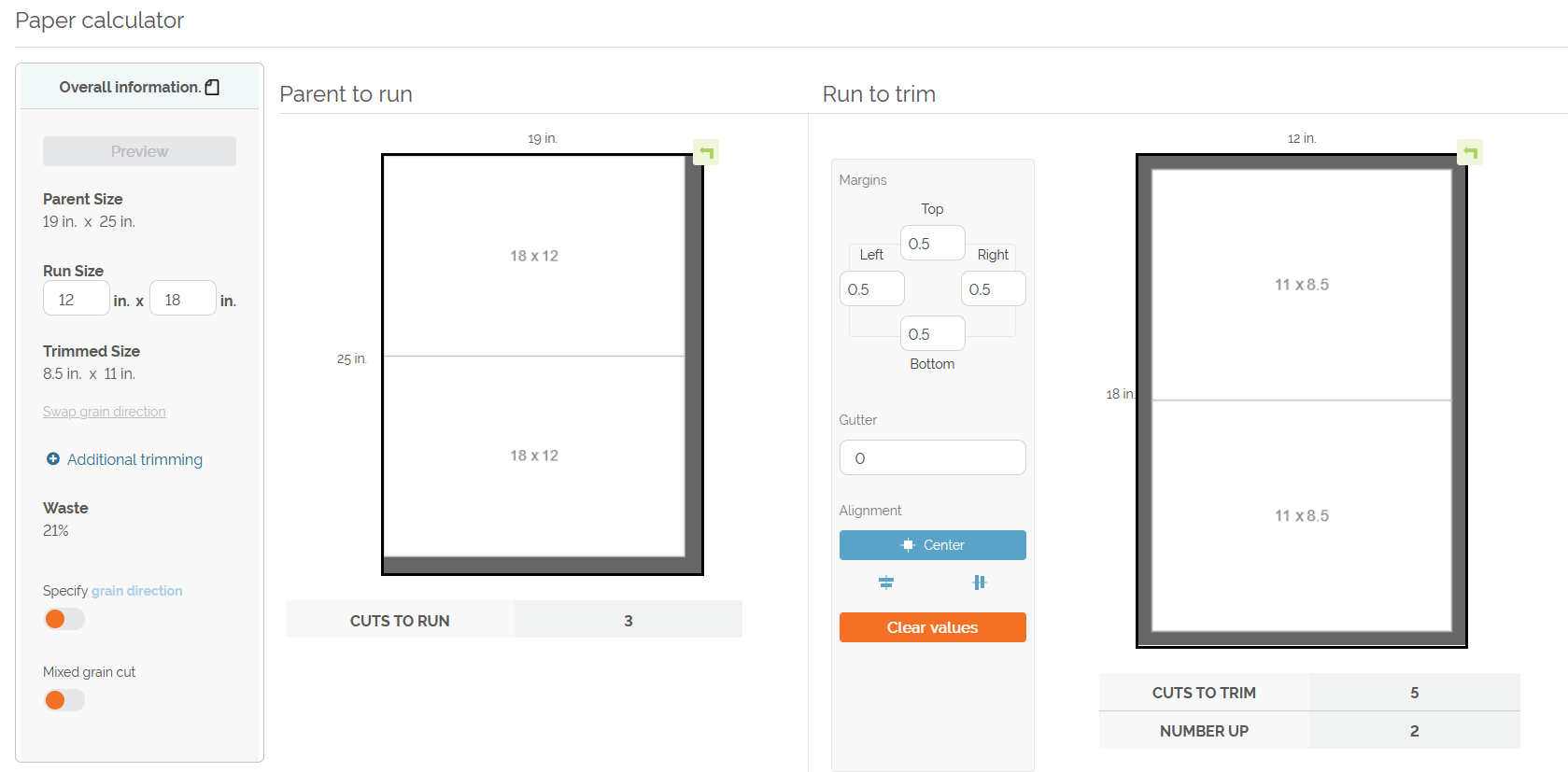
Example of the paper calculator for an 8.5 in. x 11 in. brochure