Any payments that have been taken in as undeposited funds will show up Odyssey's 'Bank Deposit' section.
This functionality will allow deposits such as credit card deposits or a batch of checks deposited into your bank matches one entry into your accounting system.
To make a bank deposit:
- Select the 'Accounting' tab
- Select 'Bank deposit'
- Select an account under 'Account'
- If you have additional bank accounts set up in the Chart of Accounts, those bank accounts will show up in the pull-down menu
- The dollar amount in that account will be shown under 'Account balance'
- Select the date you will be making the deposit under 'Date'
- A list of payments that were added as part of the receive payment section, such as a check or credit card payments, will show up in the 'Select the payments included in this deposit' list.
- Select the box to the left of the line items you would like to deposit.
- As line items are selected, the 'Total deposit' in the lower-left will update accordingly.
- If additional information is needed about the bank deposit, enter this information under 'Additional bank deposit information'.
- Select 'Save' if a PDF is not needed at this time.
- Select 'Save & Print' to also view a PDF of the deposit summary.
- Select 'Clear all' to clear all selected values.
- Select 'Cancel' to the 'Bank deposit library' screen.
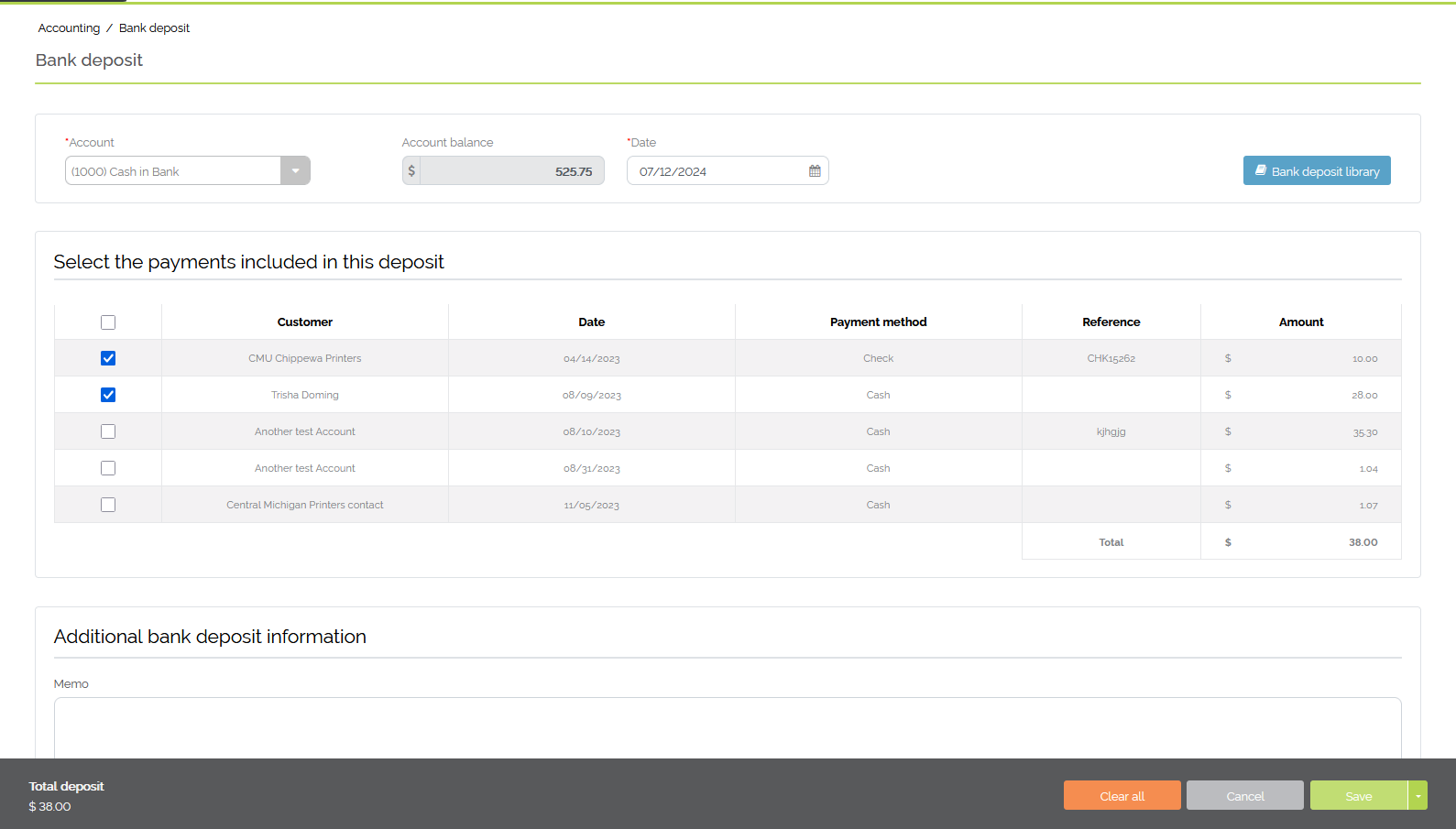
Example of selecting multiple line items to add to the bank deposit
- Select 'Bank deposit library' to view previously deposited amounts
- To refine the search of previous bank deposits, a printer may search by deposit ID, select the account, or filter by date
- A list of past bank deposits will be listed based on the above search criteria.
- Select 'Print' to print a PDF of a particular bank deposit
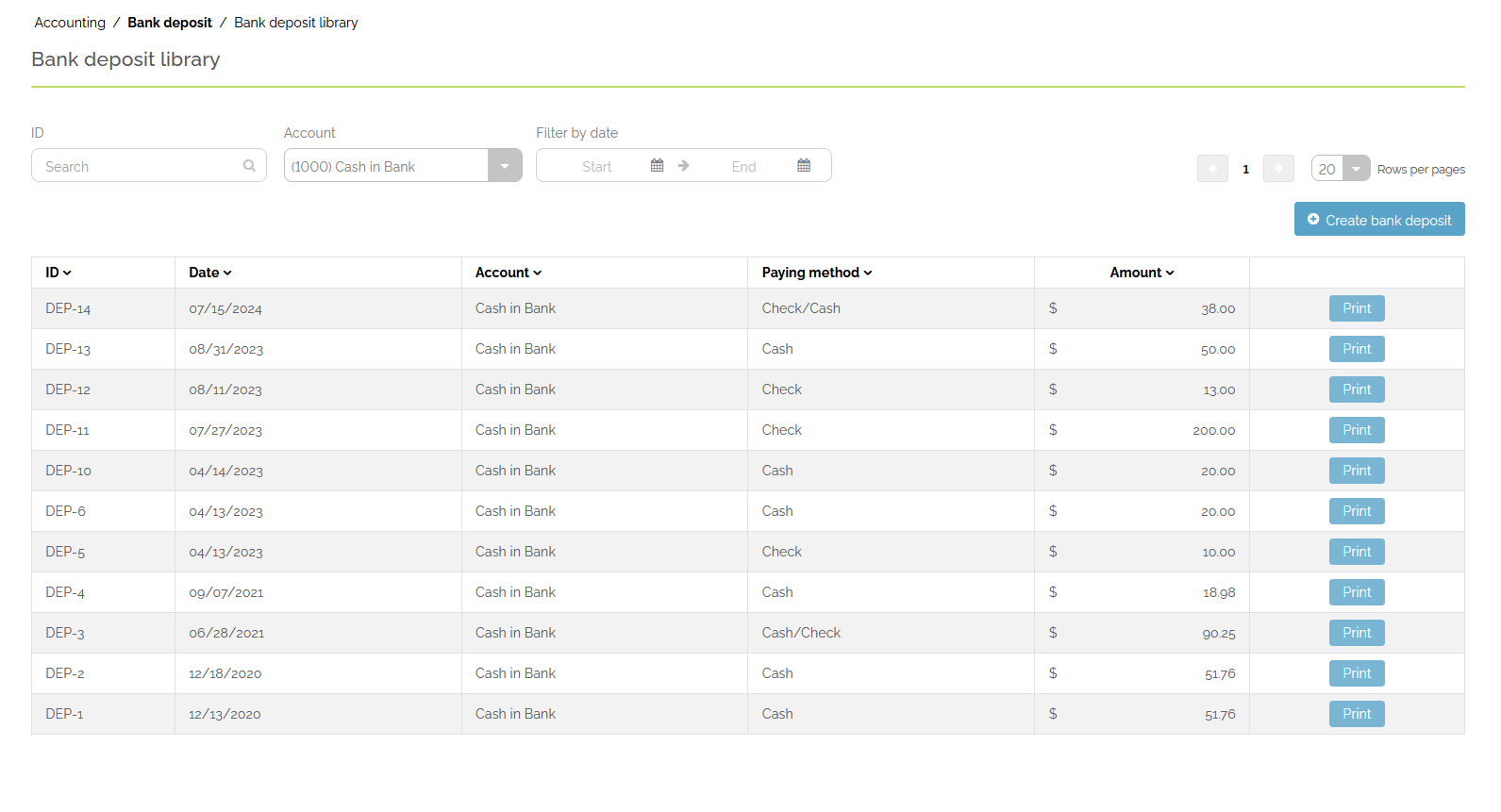
Example of a 'Cash in Bank' account bank deposits
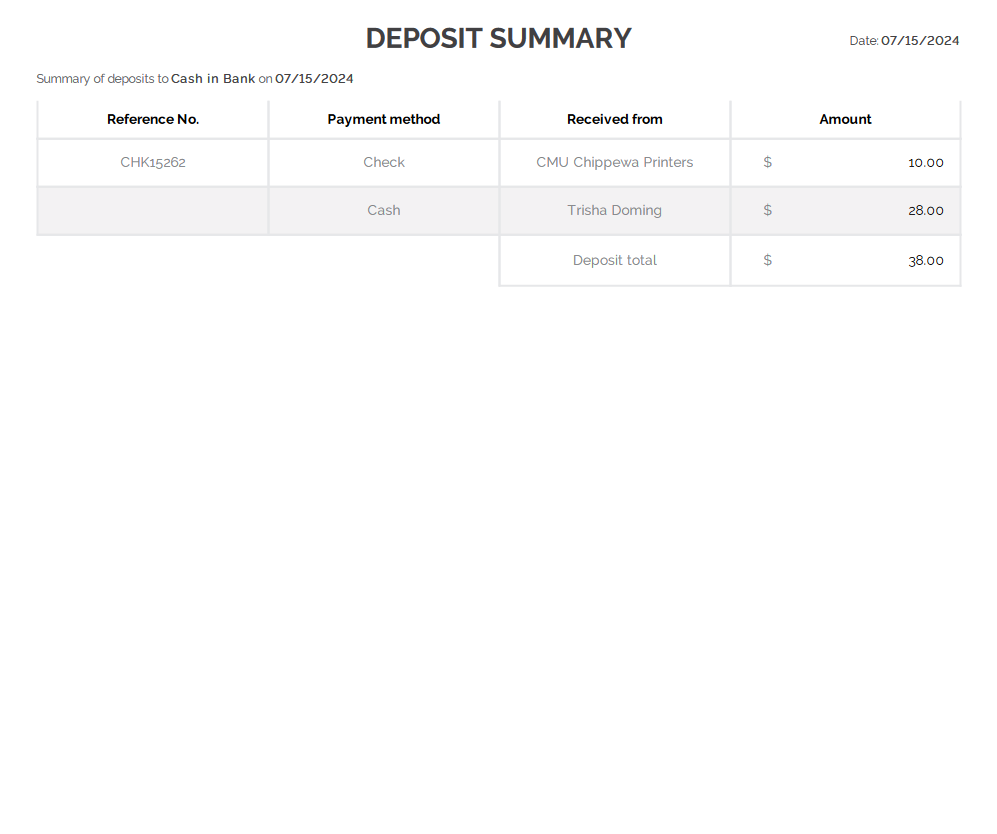
Example of a Deposit Summary PDF