Any payments that have been taken in as undeposited funds will show up Odyssey's Bank Deposit section.
This functionality will allow deposits such as credit card deposits or a batch of checks deposited into your bank matches one entry into your accounting system.
To make a bank deposit:
- Select the 'Accounting' tab
- Select 'Bank Deposit'
- Select an account under 'Account'
- If you have additional bank accounts set up in the Chart of Accounts, those bank accounts will show up in the pull-down menu
- Select the date you will be making the deposit under 'Date'
- A list of payments that were added as part of the receive payment section, such as a check or credit card payments, will show up in the list.
- Select the box to the left of the line items you would like to deposit
- Select 'Save' if a PDF is not needed at this time
- Select 'Save & Print' if you would like to view/save a PDF of the deposit summary
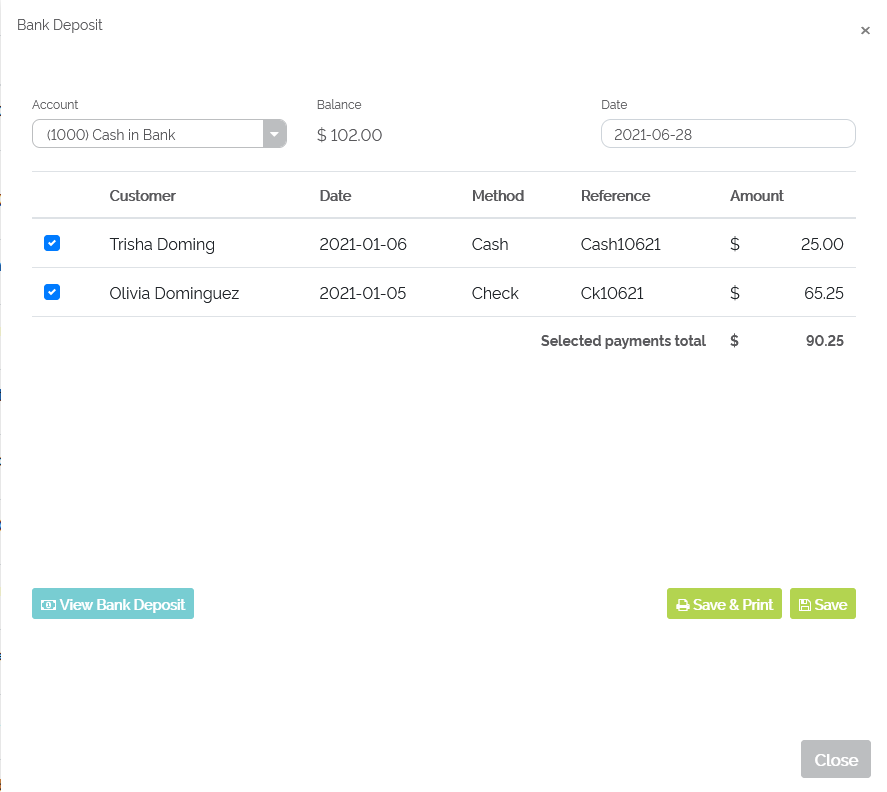
Example of selecting multiple line items to add to the bank deposit
- Select 'View Bank Deposit' to view deposited amounts based on specified start and ending dates
- Enter in a 'Start Date' and 'End Date'
- Select 'Ok'
- The history of what was added to the batch deposit, based on the starting and ending dates, will be listed
- Select 'Print' to print or view a PDF of the history of what was added to a particular batch deposit
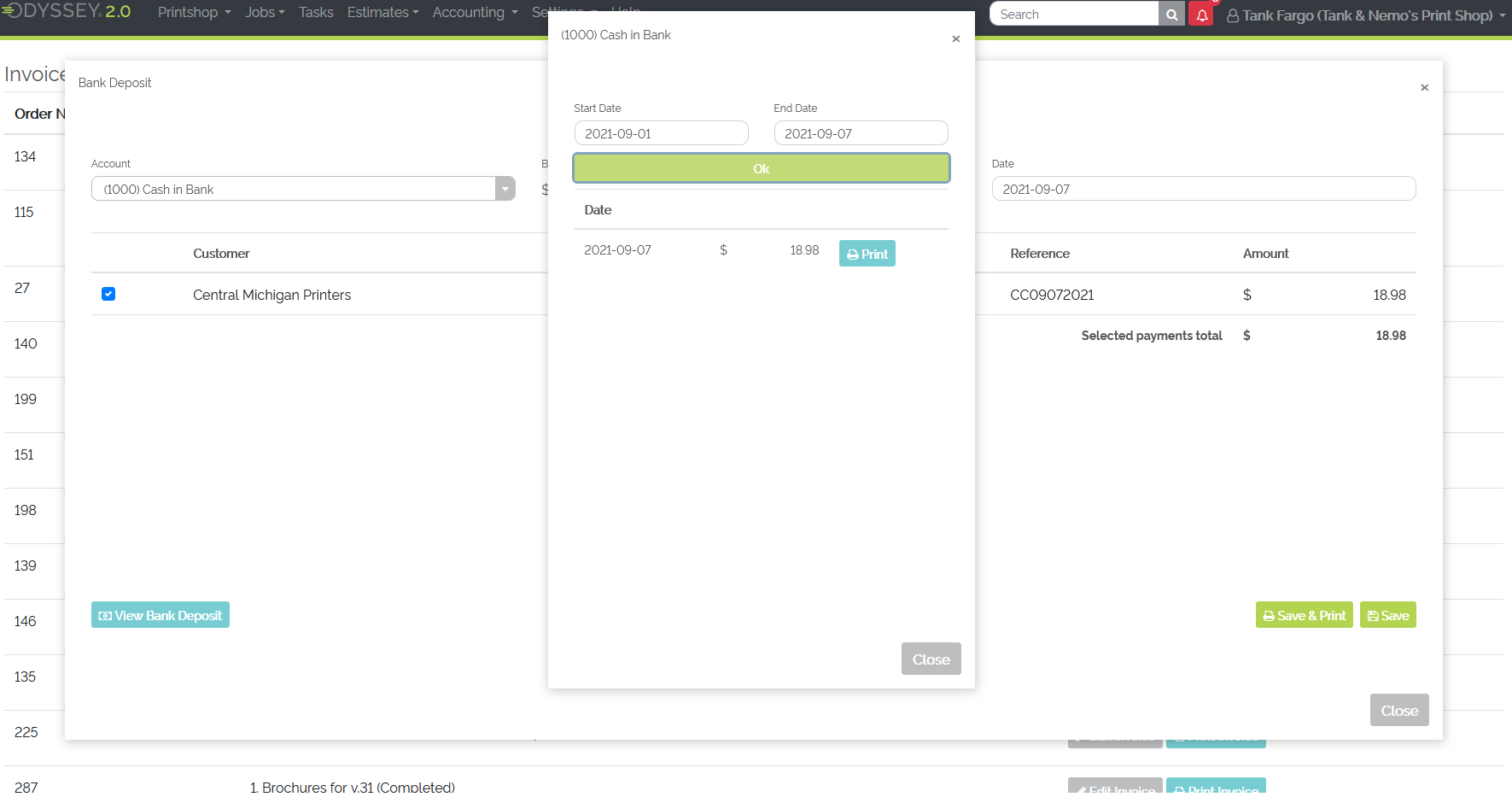
Example of Account's bank deposits based on start and end dates
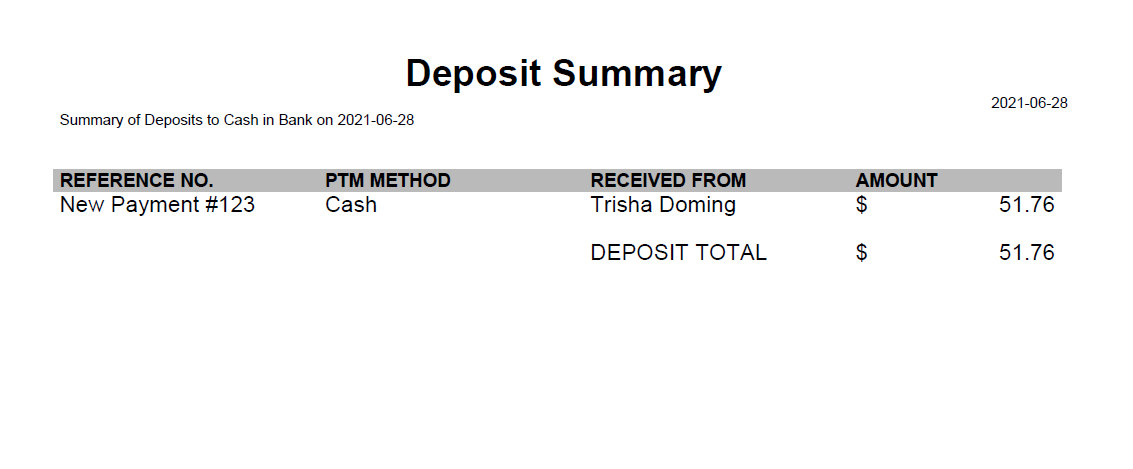 Example of a Deposit Summary PDF
Example of a Deposit Summary PDF