The 'Cost Settings' tab allows a user to set up a base cost or a cost per quantity when an order is placed from this product. An example may be Business Cards: Qty 250, 500 and 1000 to be priced at $20, $55 and $80 respectively.
- Select 'Printshop'
- Select 'My Products;
- Select the 'Cost Settings' tab next to a product
- Add a description under 'Name of cost calculation'
- Toggle to 'Enabled' if you would like to use this cost calculation
- Assign the cost setting to a chart of account under 'Account'
- Select 'Cost per quantity' under 'Cost'
- Set 'Cost' as $20
- Set 'Quantity' as 250
- Scroll down to 'Conditions'
- Select

- Select 'Quantity' from the '-Select Criteria-' drop-down
- Enter in 250 in the blank field
- Select 'Save Calculation'
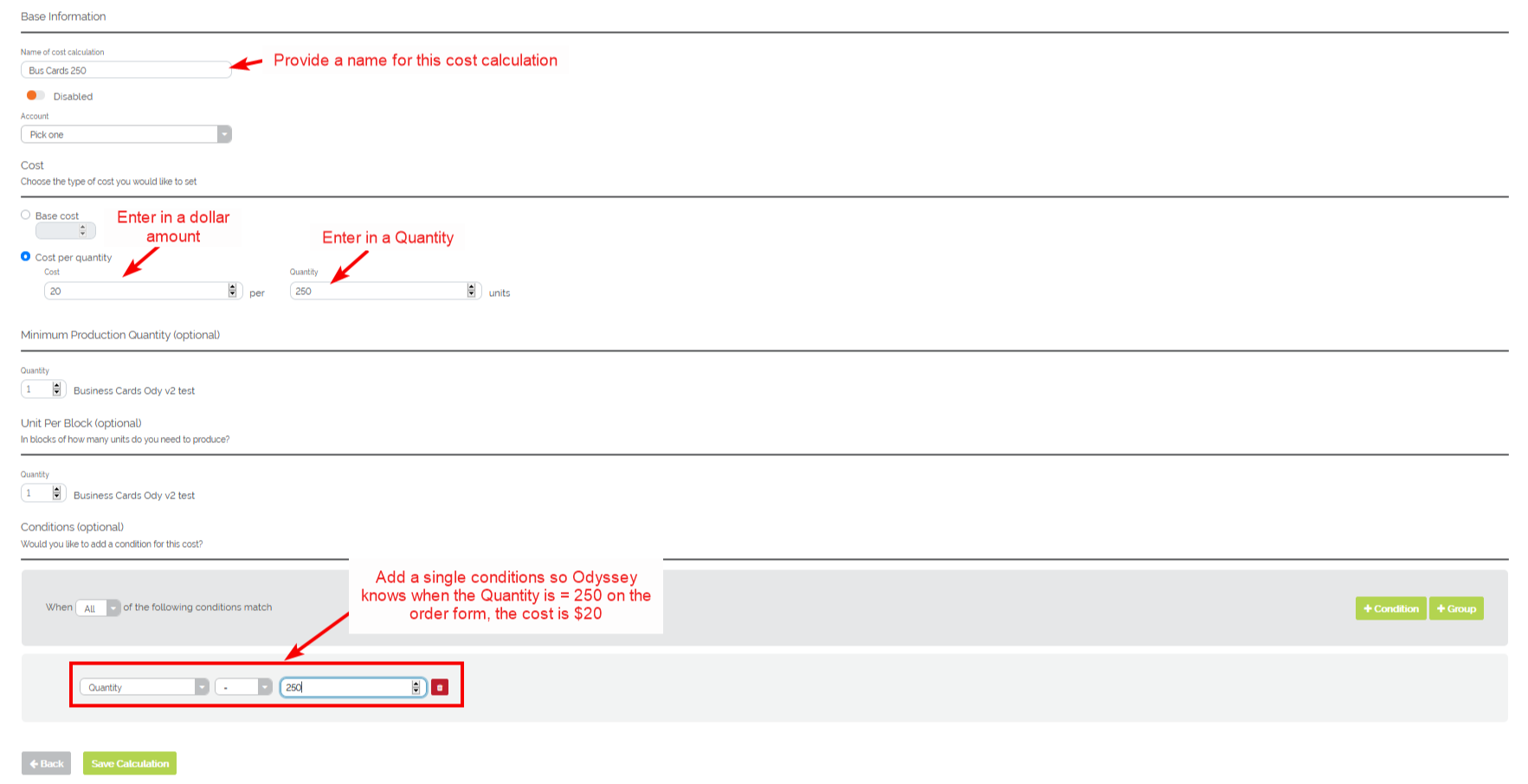
Example of setting a per Quantity cost
You may also set up a base cost that may or may not be dependent on quantity. For example, you may have a large run of a particular product in which you want to assess an extra cost to the print buyer.
- Select the 'Cost Settings' tab
- Add a description under 'Name of cost calculation'
- Toggle to 'Enabled' if you would like to use this cost calculation right away
- Assign the cost setting to a chart of account under 'Account'
- Assign a base cost (flat rate) to the product under 'Base Cost'
- Select

- Select 'Quantity' from the '-Select Criteria-' drop-down
- Select ≥
- Enter in 2000 in the blank field
- Select 'Save Calculation'
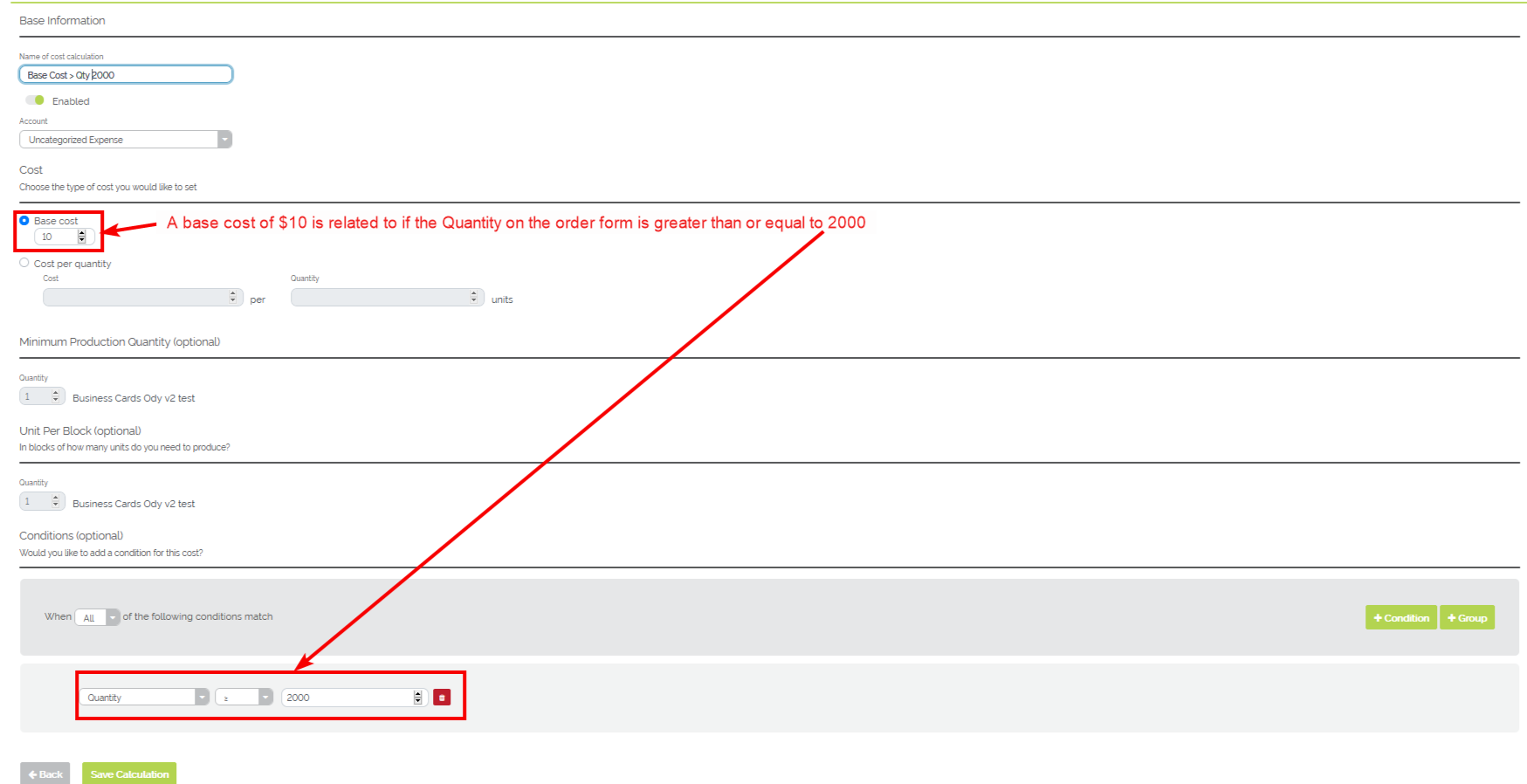
Example of setting a Base Cost of $10 if over Quantity of 2000 using the 'Base Cost' tab
- The 'Cost settings' screen will show you cost settings that have been added for the product
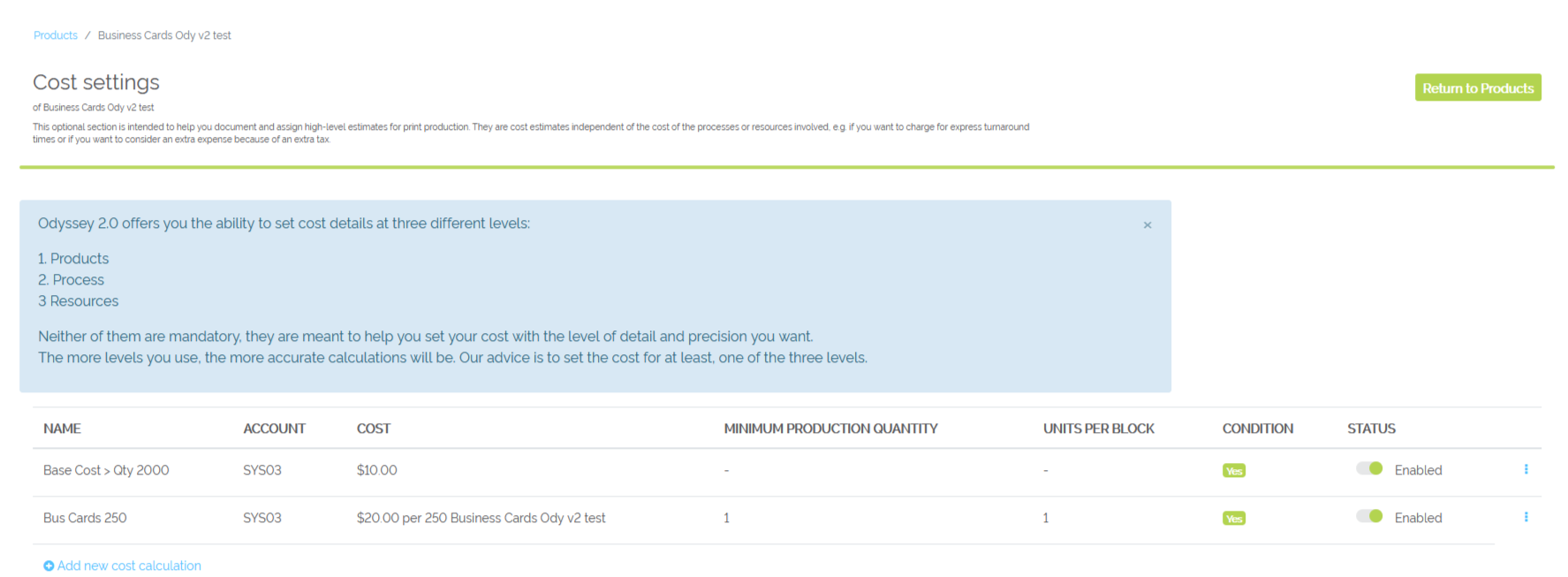
Main Cost Settings window for the product 'Business Cards'