Once a product workflow is considered complete, the workflow can be applied to a Job. This will allow an Odyssey user to start and complete jobs. Jobs come into Odyssey via public, private or guided order forms on your website as well as from estimates.
To apply a completed product workflow to a job:
- Select 'Jobs'
- Select 'Pending'
- Find the job needing a workflow applied
- Select the drop-down next to the 'Workflow' tab
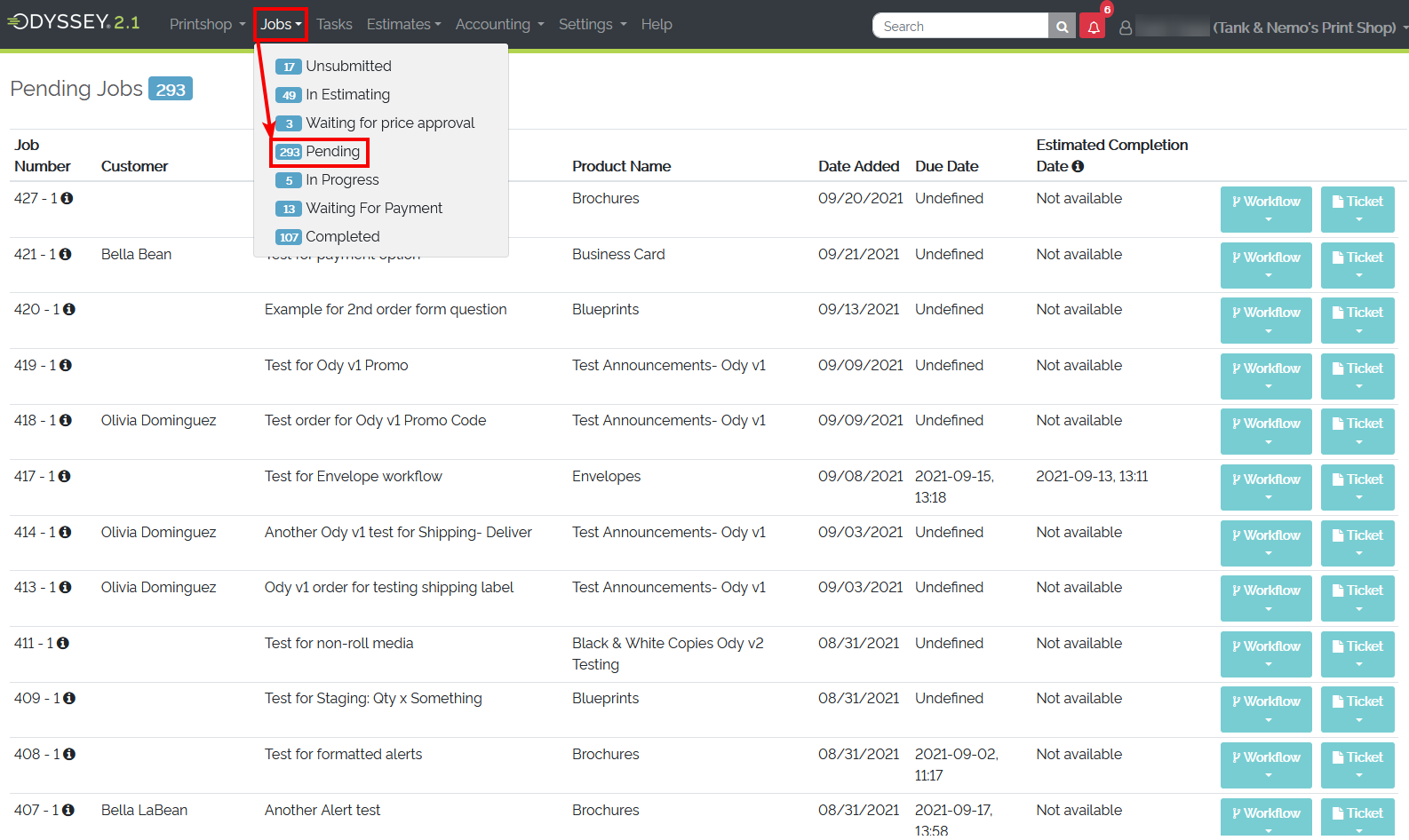 List of 'Pending' jobs in Odyssey
List of 'Pending' jobs in Odyssey
- Select a workflow from the list
- You may only have one workflow to choose from.
- The list of workflows is dependent on the number of workflows created for the product
- The top workflow in the list was the one set as the default at the time the order was placed

Selecting the 'Workflow' tab for a Job reveals the list of Workflows to choose from
- Inspect the workflow chosen for the job
- There may action items a user needs to review to ensure the bulb turns green.
- Click on the red bulb to view what may need to be completed before the workflow for the job is considered complete.
- Complete needed action items
- Select 'Start job' if user would like to start and complete a job
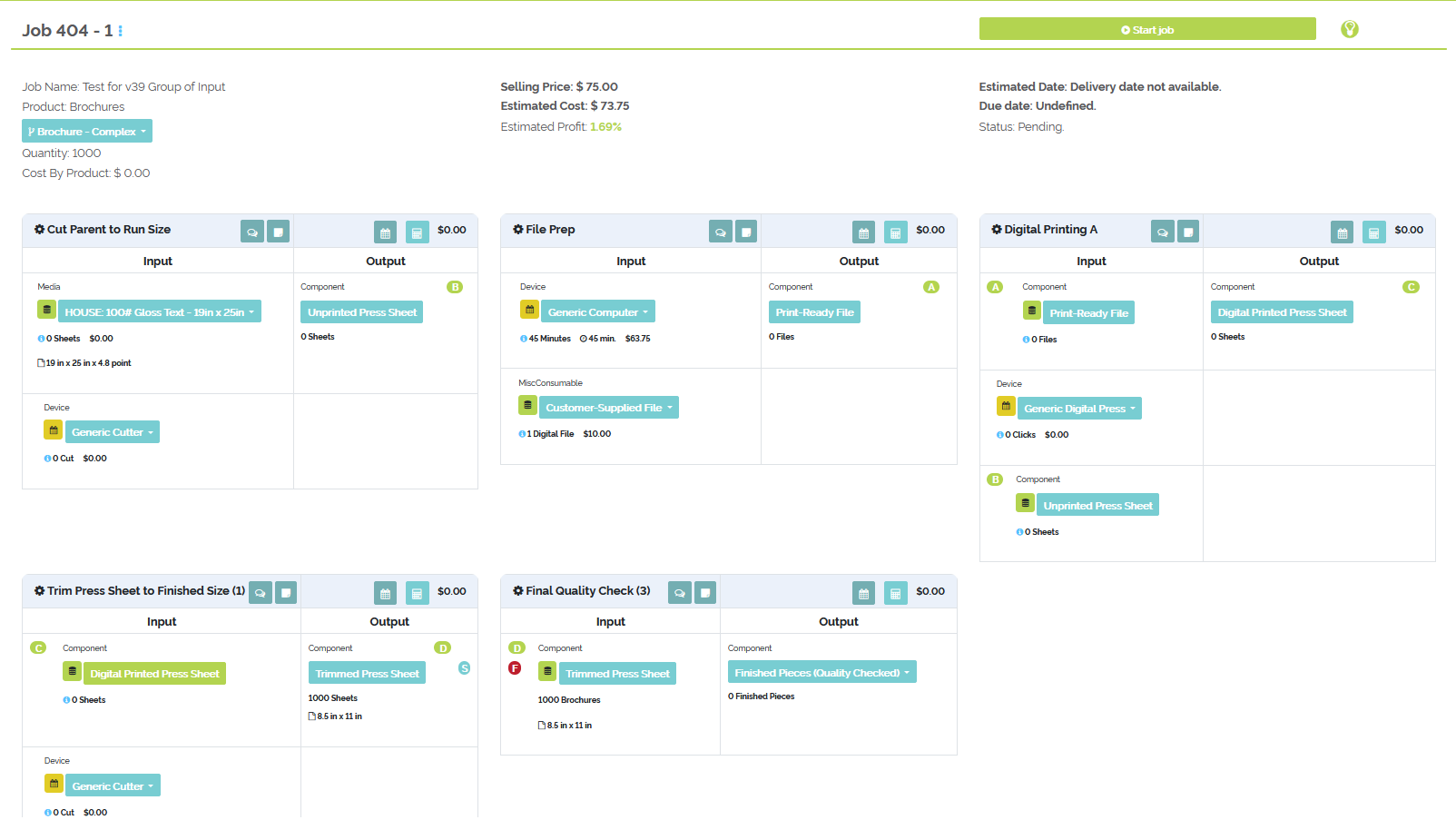
Example of a workflow that may be started for a Pending Job
Refer to the video below, showing an order placed from a website order form onto selecting a workflow for the job in Odyssey.