Inputs and Outputs for a process need to be defined as that tells Odyssey the type of resource that will be used for a particular process.
To add Inputs and Outputs for a Process:
- Navigate to Printshop > My Processes
- Select a Process Group (ie - Folding)
- Select a process from the list of processes by clicking on the Process Name link (ie - Half-Fold)
- Select the 'Component' resource from the 'Type of Resource or Template' drop-down
- Select 'Input'
- Select 'Add'
- Select the 'Device' resource from the 'Type of Resource or Template' drop-down
- Select 'Input'
- Select 'Add'
- Perform the above steps until the needed resource types have been added as part of the Input and Output of that particular process.
- Example: For a Half-Fold process, the Input would typically comprise of a Component (Trimmed Press Sheet) and a Device (the folding device) resource. The Output would typically contain a Component resource (Folded Trimmed Press Sheet or Finished Product). Example below:
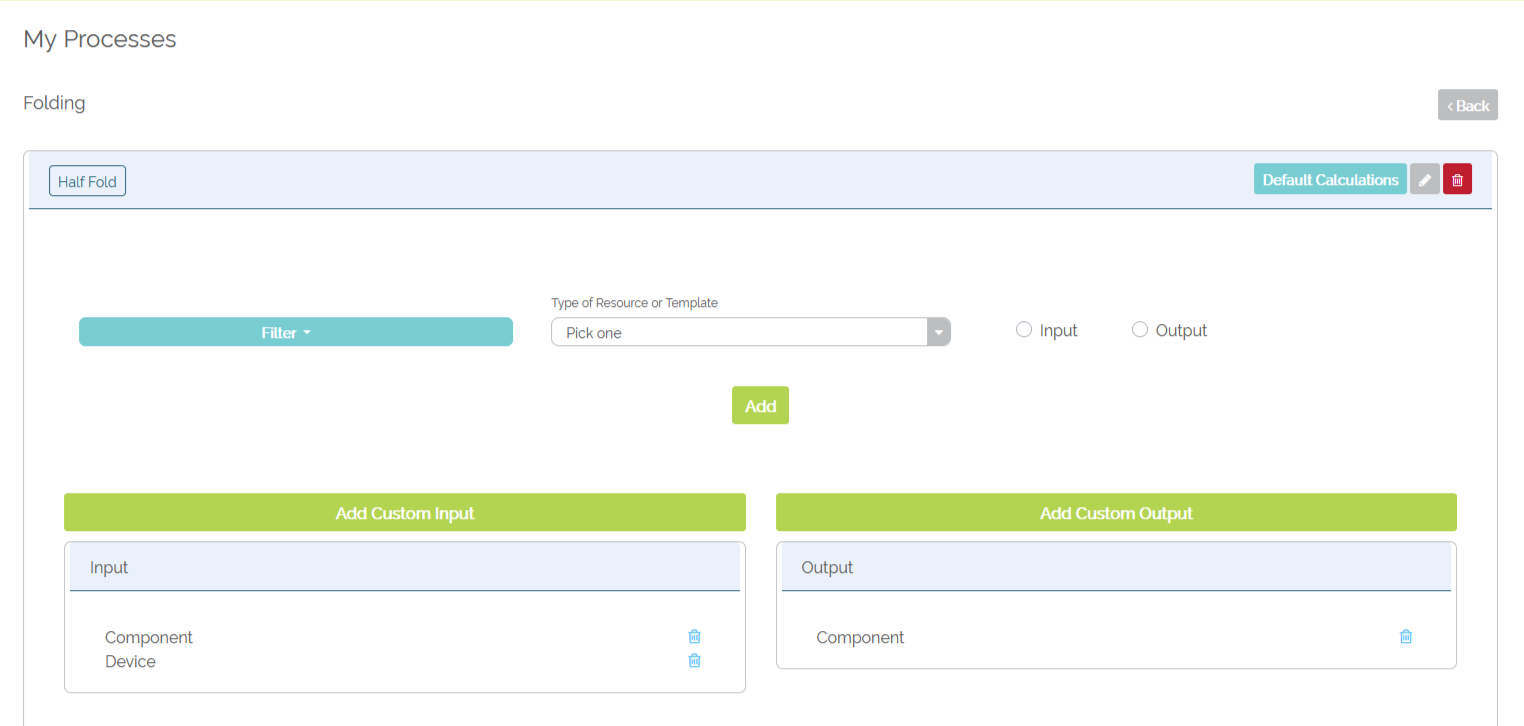 Example of Inputs and Outputs for 'Half-Fold' process under the Folding Process Group
Example of Inputs and Outputs for 'Half-Fold' process under the Folding Process Group
- Continue to add the needed processes within each process of each process group, ensuring the Inputs and Outputs for each process have been defined.
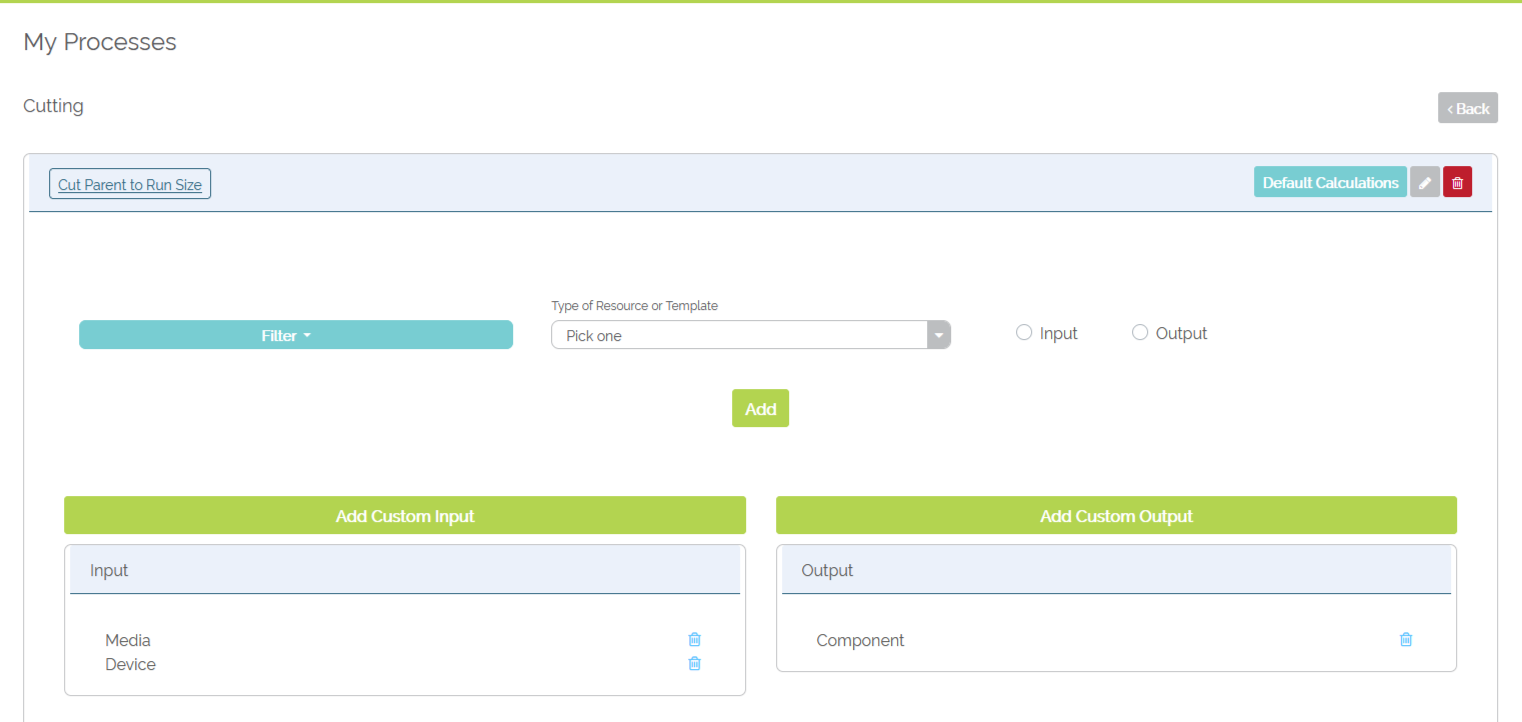
Example of Inputs and Output for 'Cut Parent to Run Size' process under the Cutting Process Group

Example of Inputs and Output for 'Offset Printing' process under the ConventionalPrinting Process Group
 Example of Inputs and Output for the 'Digital Printing' process under the DigitalPrinting Process Group
Example of Inputs and Output for the 'Digital Printing' process under the DigitalPrinting Process Group
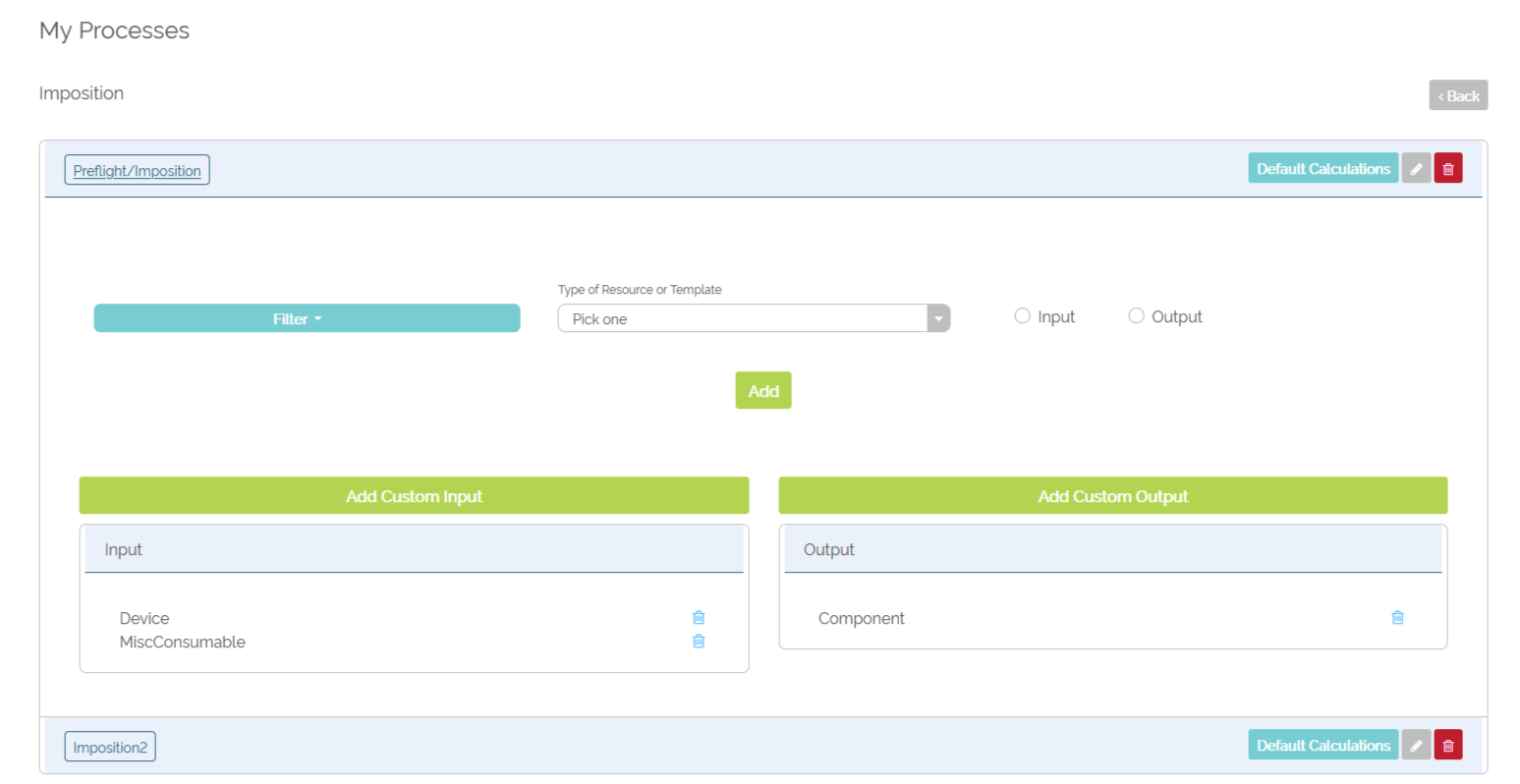 Example of Inputs and Output for a 'Preflight/Imposition' process under the Imposition Process Group
Example of Inputs and Output for a 'Preflight/Imposition' process under the Imposition Process Group