The Run Speed of a 'Device' (or Tool) resource is added/edited by one of two steps:
- Adding the Run Speed of a device during the initial creation of the resource
- When adding a new Device, there is a 'Run Speed' screen directly after setting up the cost of the resource
- Selecting the 'Speed Settings' clock icon
 to the right of a device name
to the right of a device name
- Select 'Use variable speed (Long Run) if needing to set up variable speeds for the resource
- Within the 'Speed' section of the 'Run Speed' screen, enter in a quantity under 'Quantity'
- Select the hours, minutes, and seconds for this quantity under 'Hours, 'Minutes' and 'Seconds' respectively
- Select 'Save'
- Odyssey will provide the printer a graph of what the speed will look like over time
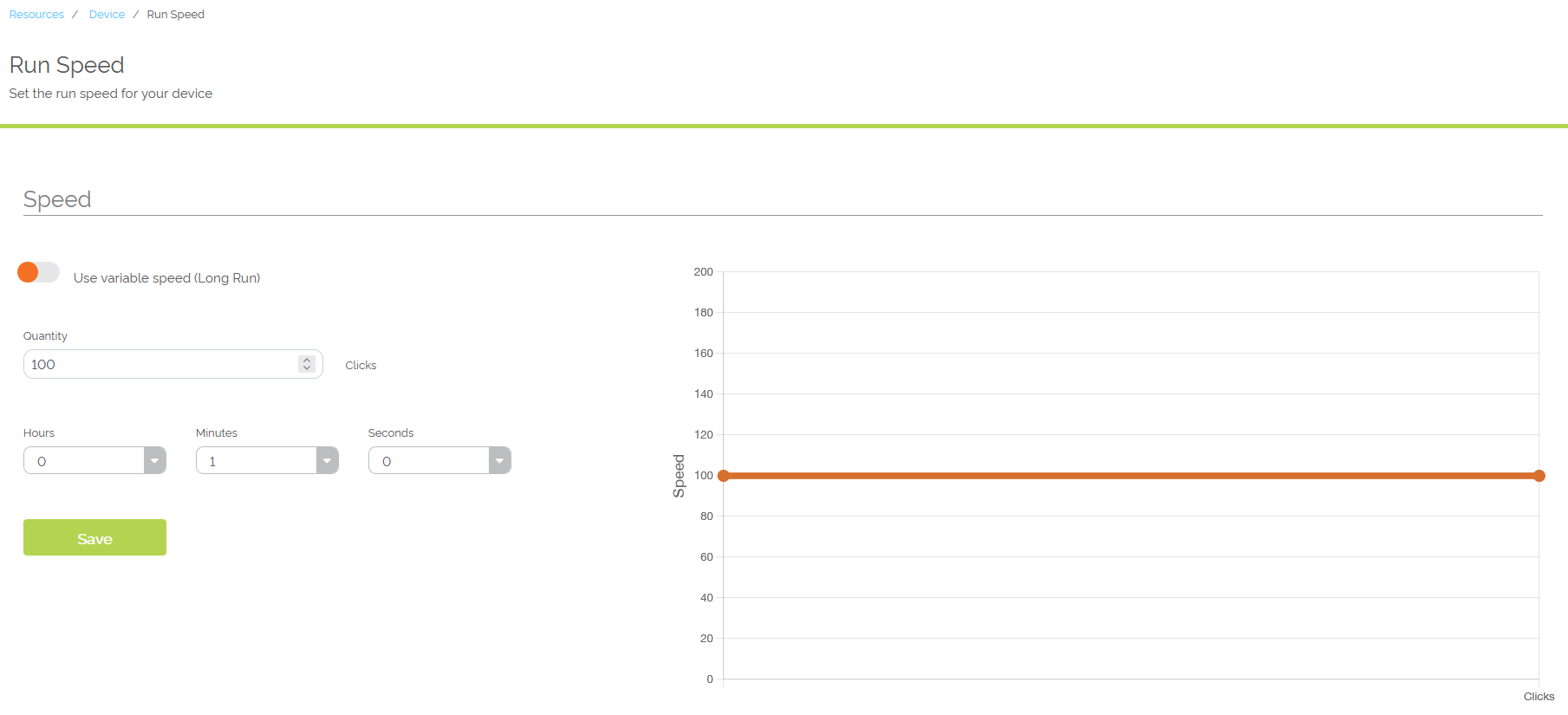
Example of a fixed speed for a digital press resource
Variable speed (Long Run)
- Toggle 'Use variable speed (Long Run) if this speed is needed for your resource
- Enter in the minimum speed this resource will run at long runs under 'Minimum Speed'
- Enter in the longest run this resource can run at it's minimum speed under 'Longest run likely at Minimum Speed'
- Enter in the maximum speed this resource can achieve under 'Maximum Speed'
- Enter in the shortest run this resource can run at it's maximum speed under 'Shortest Run Likely at Maximum Speed'
- Select 'Save'
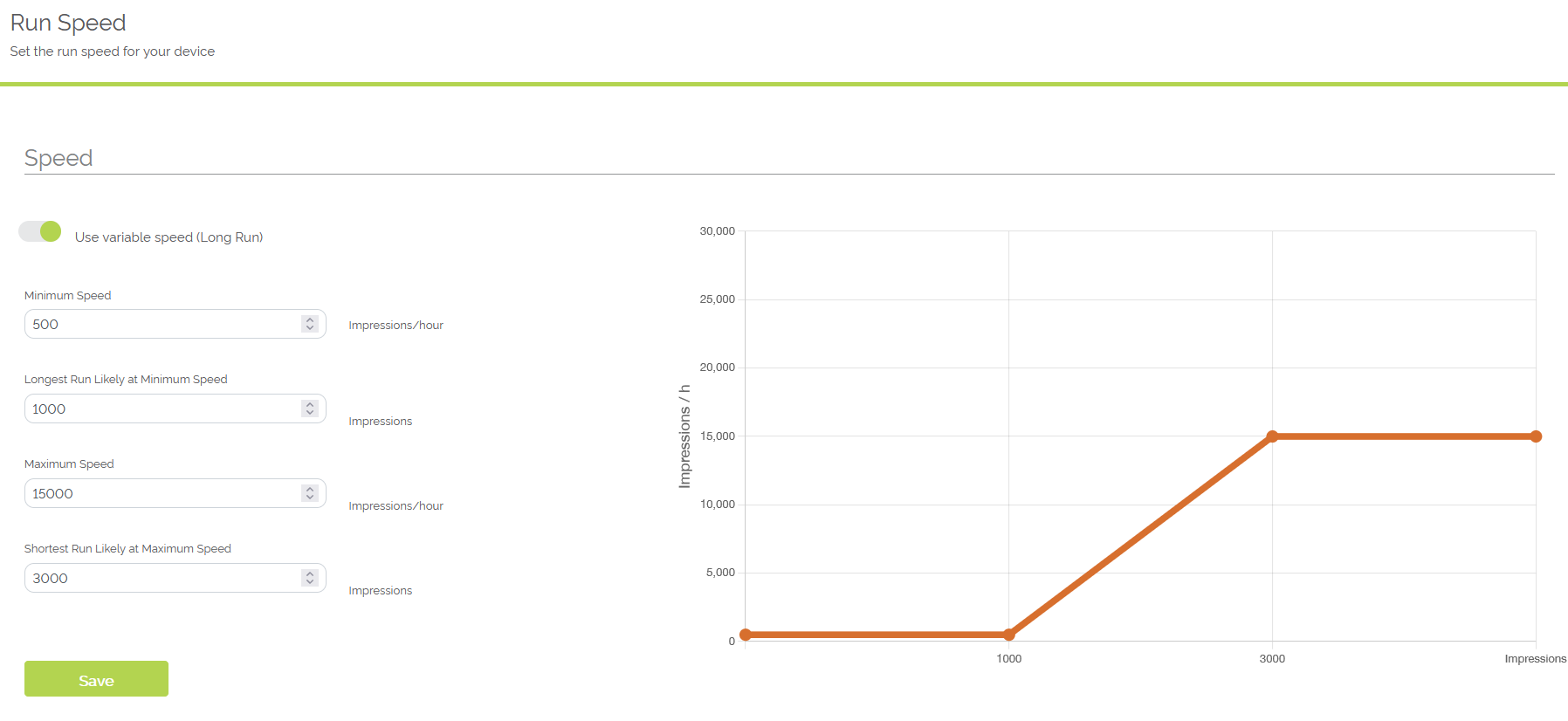
Example of variable speed for an offset press resource
Testing Resource Speed
- To test the values entered within the 'Speed' section of the 'Run speed' screen, enter in a quantity under 'Quantity' within 'Test Your Speed'
- Select 'Test'
- Odyssey will show the printer the time it will take for the entered quantity to be completed by the resource
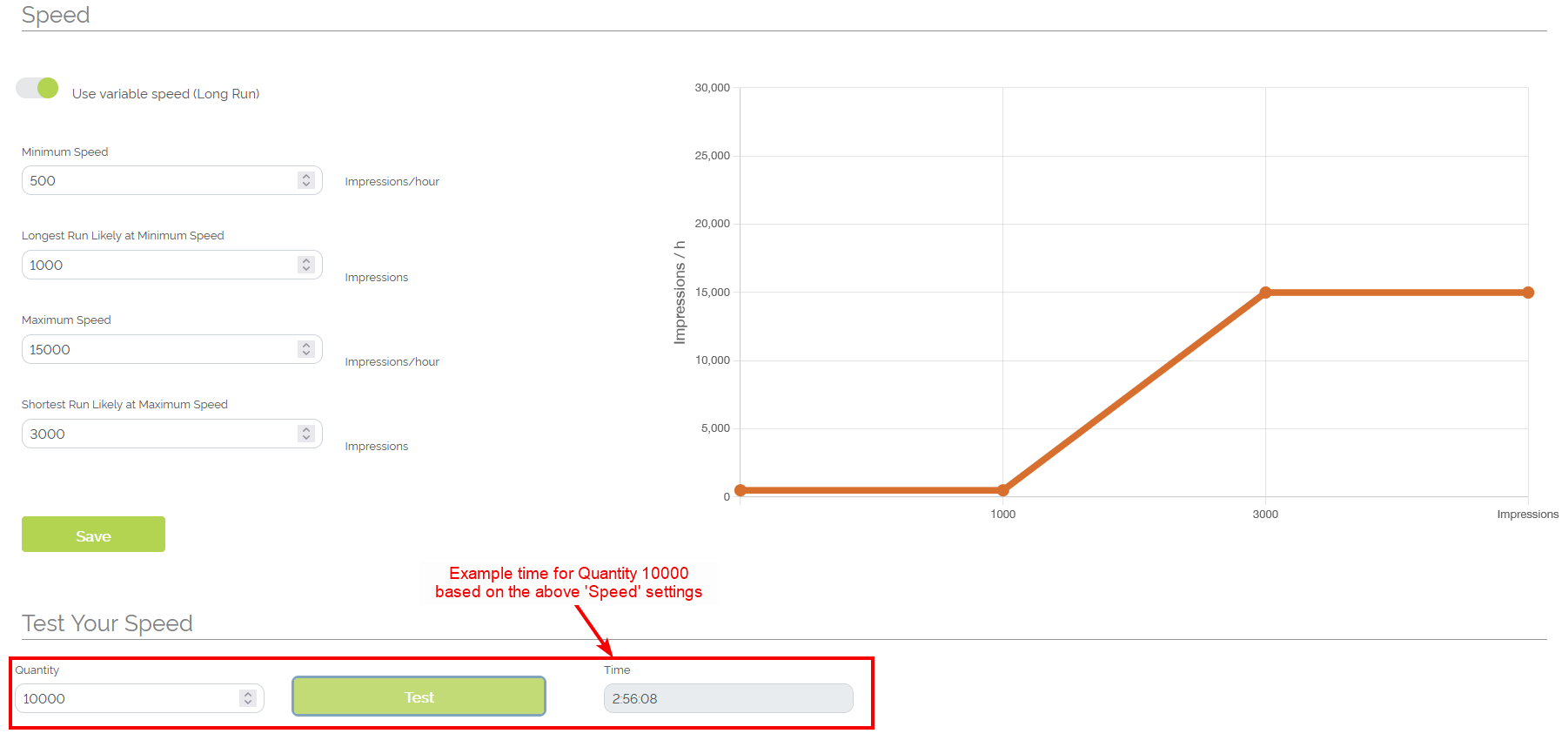
Example of testing resource speed for a variable speed setup
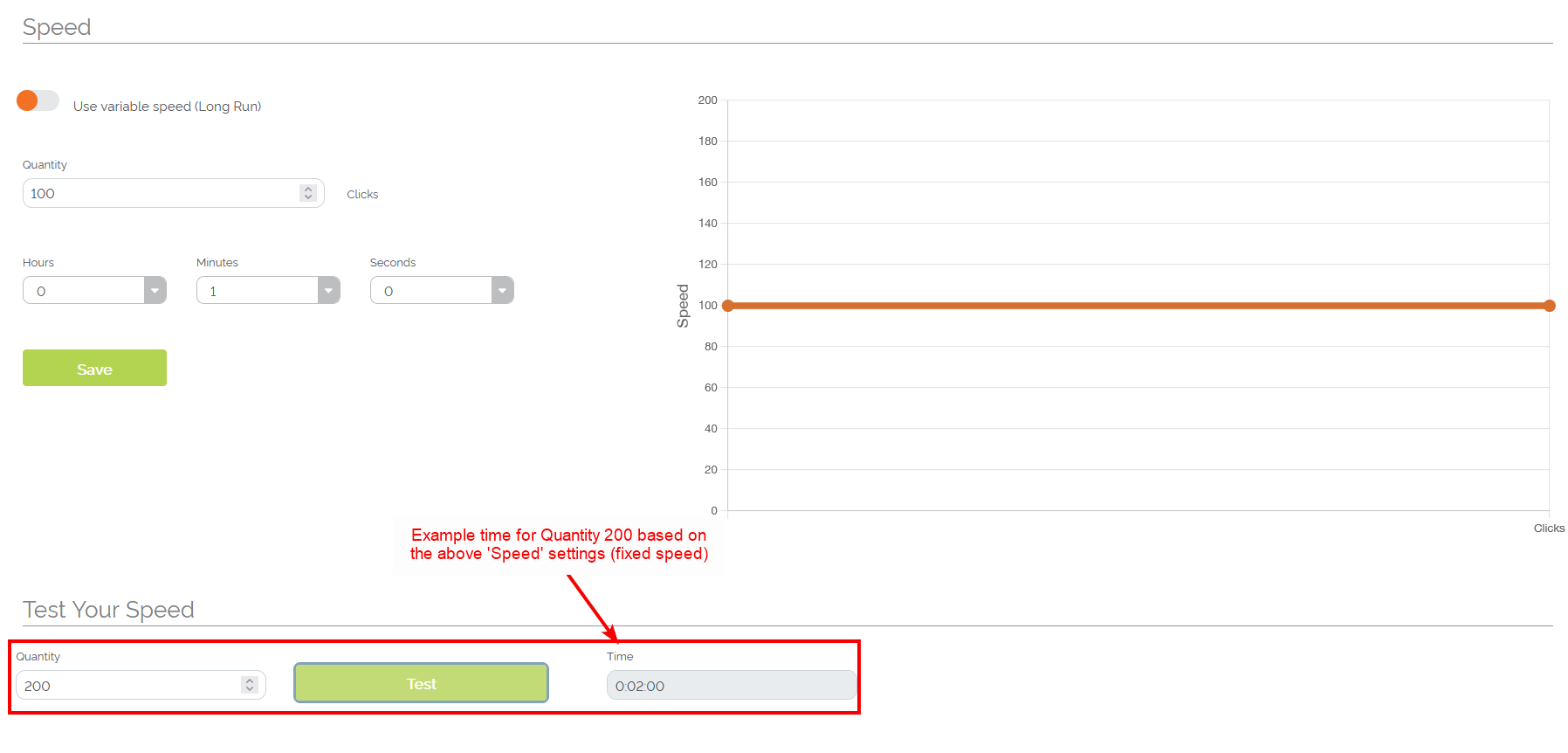
Example of testing resource speed for a fixed speed setup
Adding a Setup Time
- Enter in a time under 'Setup Time'
- This time is considered the amount of time needed to set up the resource in order for it to perform a job
- Select 'Add' to save the Setup Time for the resource
- The saved setup time will be added to the time it takes for the resource to run when looking at a job workflow
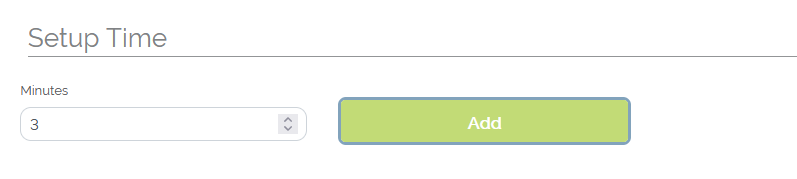 Example Setup Time for a digital press
Example Setup Time for a digital press
Adding Conditions
Odyssey allows for a printer to enter in Media thicknesses (in points) that affect resource efficiency.
- In the 'Run Speed' screen, select 'Conditions'
- Enter in a media thickness under 'Thickness'
- Enter in an efficiency value (in %) under 'Efficiency'
- Select 'Add'
- Odyssey will create a bar graph depicting how the thickness of the paper affects the resource's efficiency
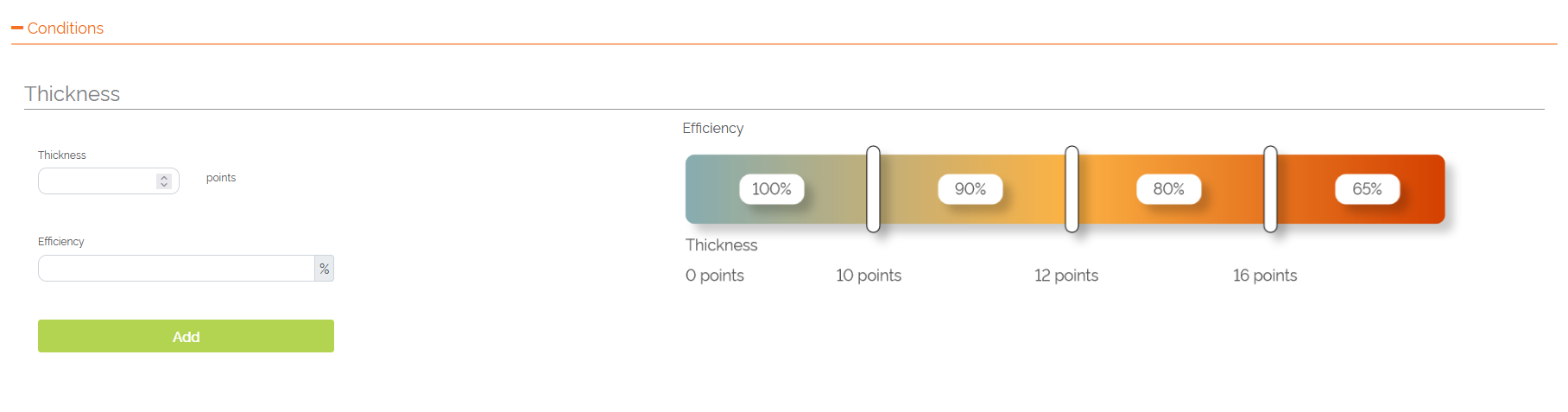
Example of three thickness values affecting the resource's efficiency
- Select any of the white vertical bars on the bar graph to edit the thickness and efficiency
- Select 'Save' to save an updated values
- Select 'Cancel' if no changes are needed
- Select 'Delete' if the efficiency is to be deleted
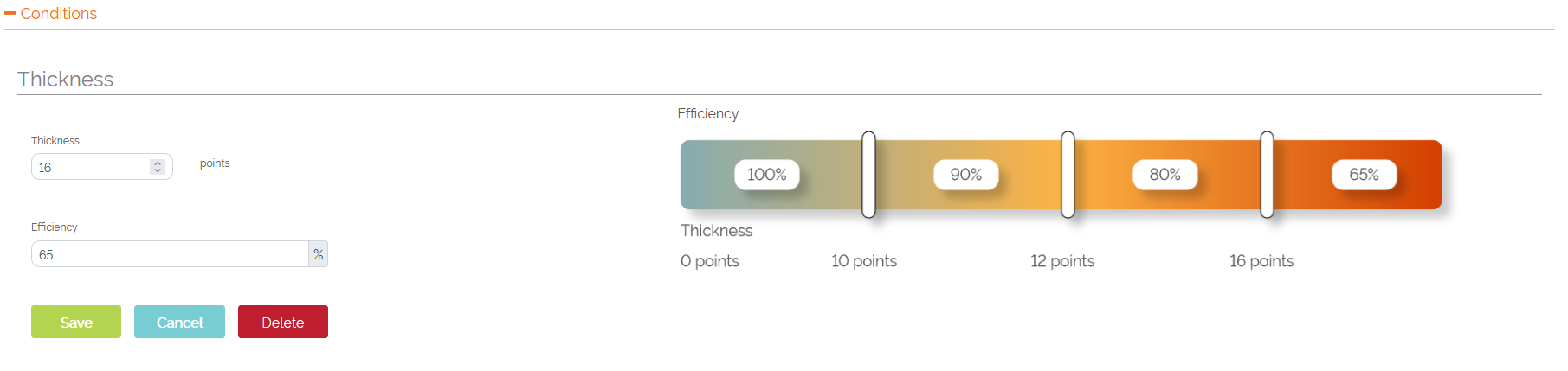
Example of editing a resource's efficiency
Additional examples of Run Speeds:
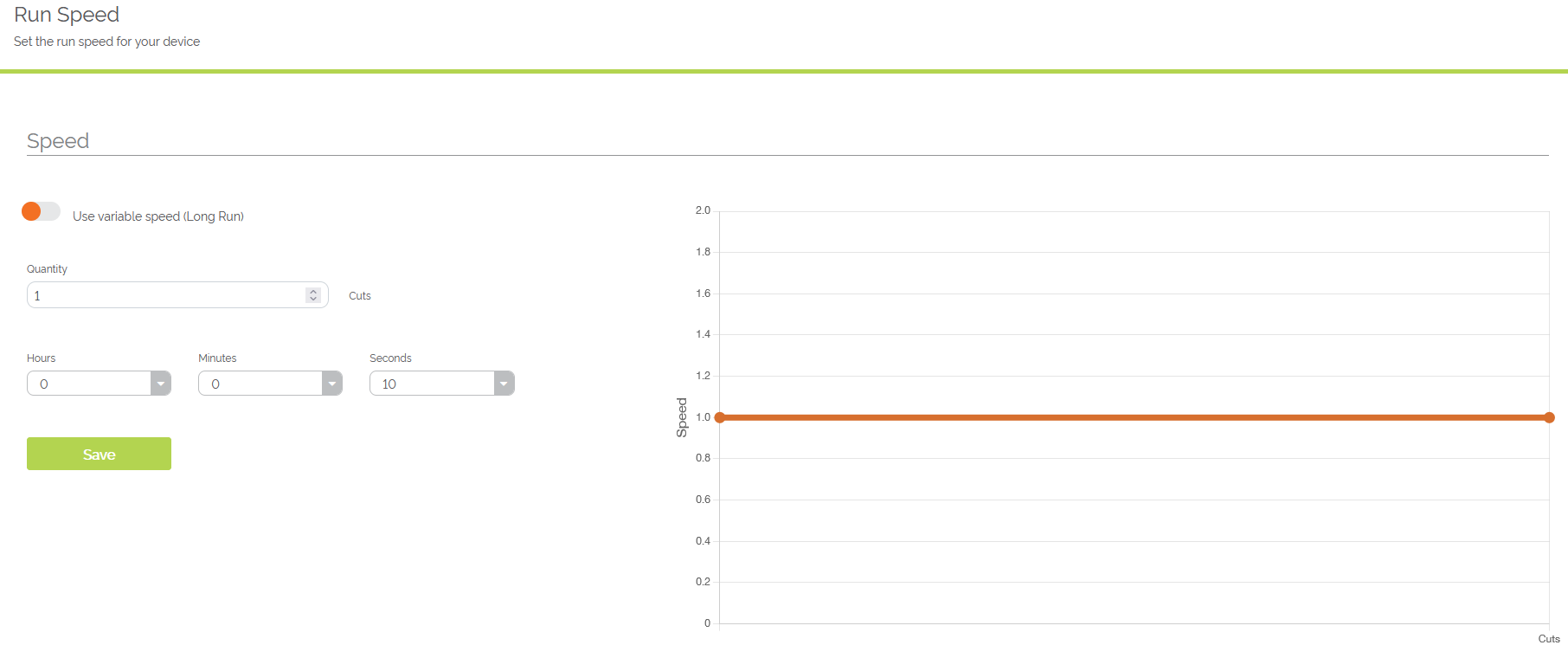
Example run speed for a cutting resource
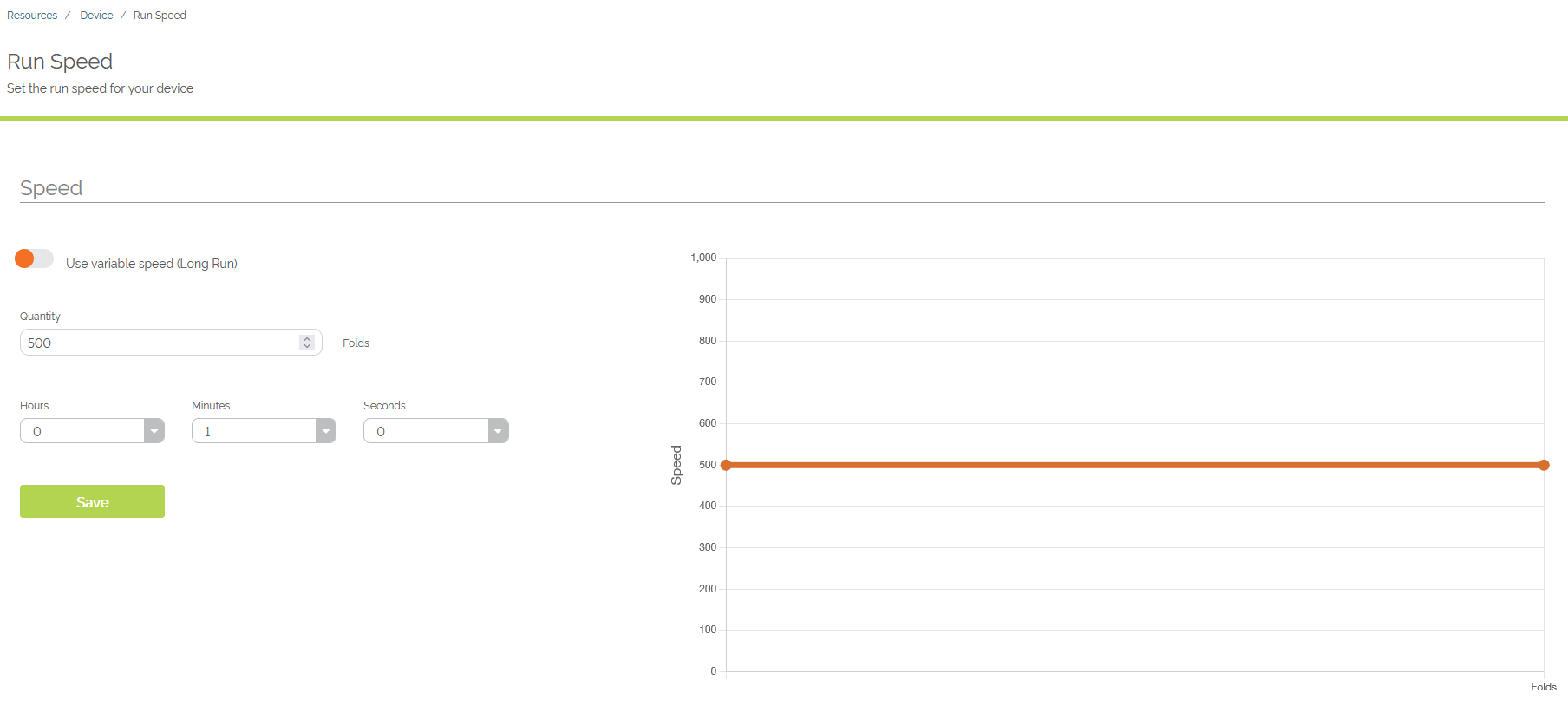
Example run speed for a folding device